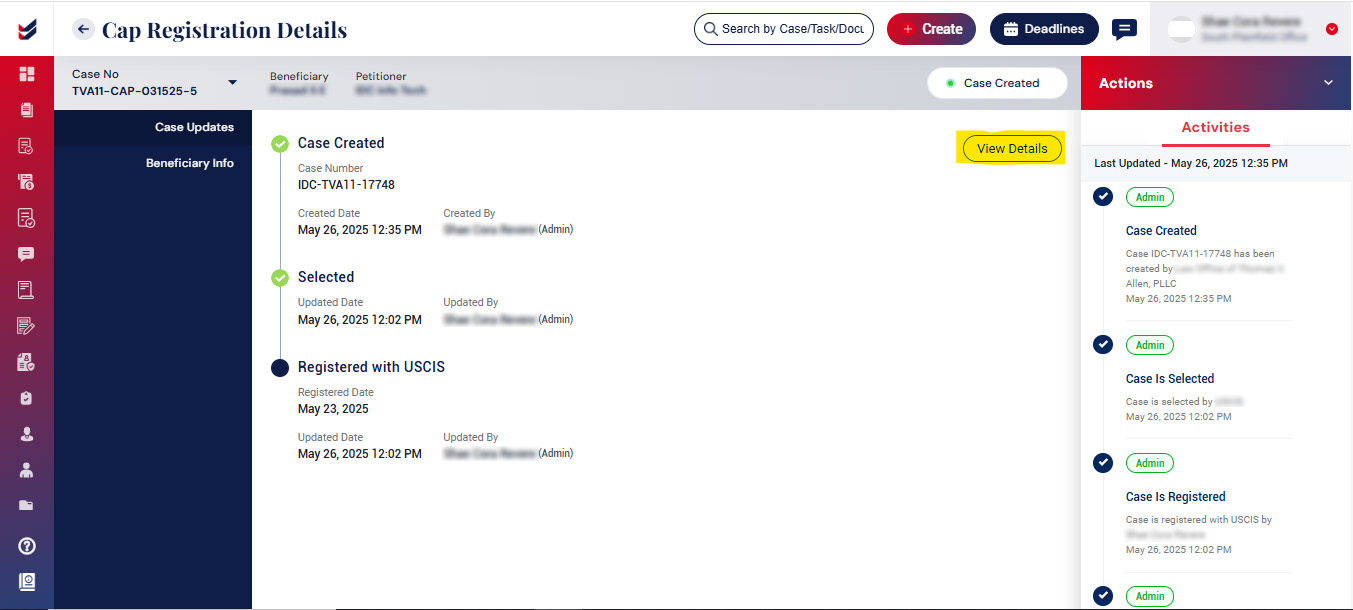Manage Cap Registration Process
Overview
Users can add a case or import multiple beneficiaries during the cap registration season. Note that the Cap Registrations will be available only during a particular period when USCIS opens for registrations.
Click on Cap Registrations from the left navigation menu.
By default, the cap registrations page shows a complete list of added Beneficiaries, displaying only active cases initially. To view all cases, deselect the option Active Cases located at the top of the page.
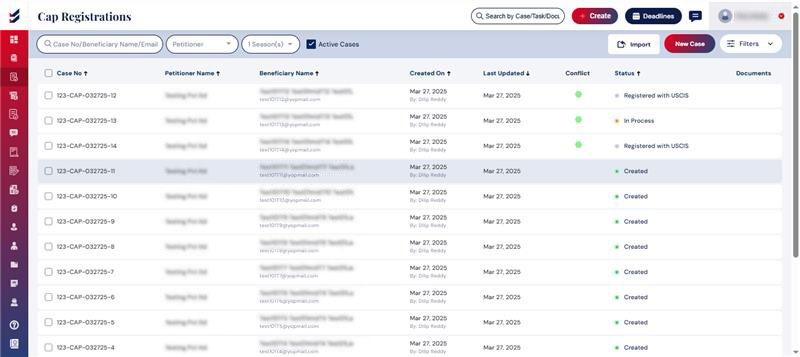
Selecting any case will redirect the user to the Cap Registration details, where they can access case information, beneficiary details, and available actions.
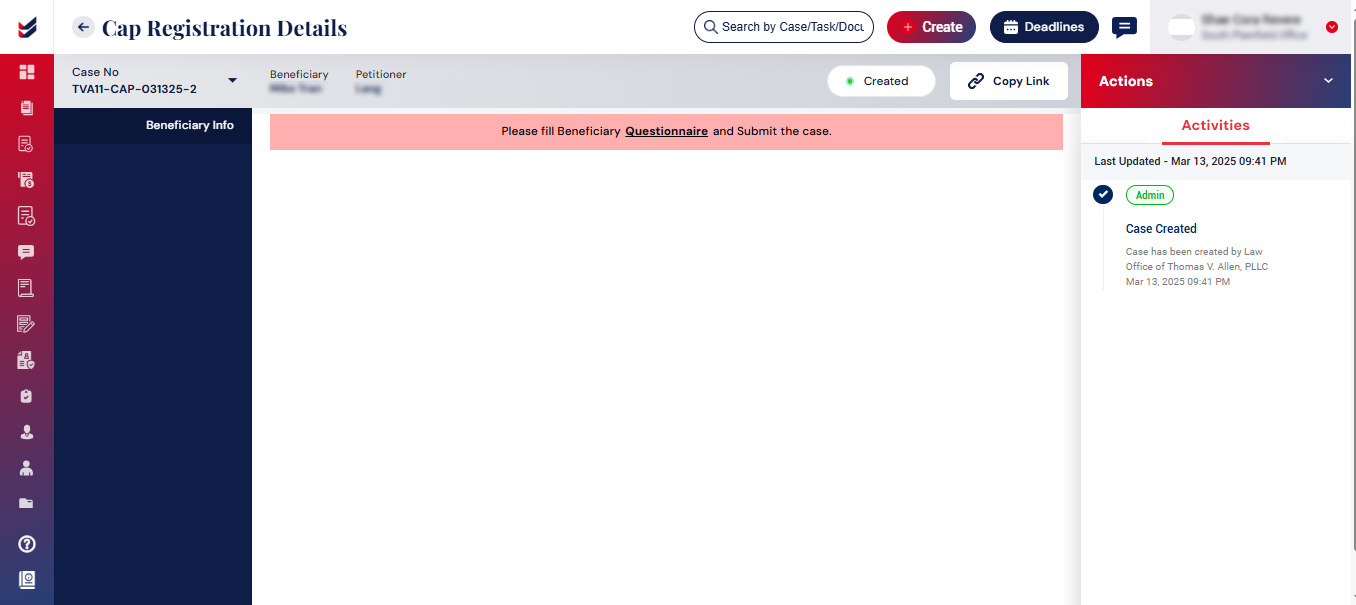
Create a Cap Registration Case
Click on the New Case button on the top right to create a new case.
A dialog box will emerge prompting the user to choose Branch, as well as the Petitioner and Beneficiary.
Users have the option to invite the Beneficiary by clicking the option "Add Beneficiary."
Click here to know about inviting a Beneficiary
Users have the option to invite the Petitioner by clicking the option "Invite Client."
Click here to know about inviting a Petitioner
The beneficiary will be added to the list once the user clicks on Submit.
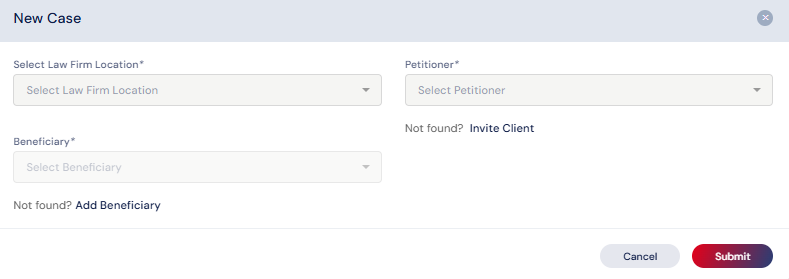
On submitting, an email will be sent to the Beneficiary asking them to fill in a brief Questionnaire that is required to process the Cap Registration with USCIS.
The same shall also be filled in by the Law Firm users if the details are available.
Click Here to see how to fill in the questionnaire for a Cap Registration case.
Manage Cap Registration Cases
After the case has been established and the questionnaire has been submitted, we are able to register with USCIS. If the beneficiaries have been chosen, we can create an H1B case for those selected individuals and proceed with the processing.
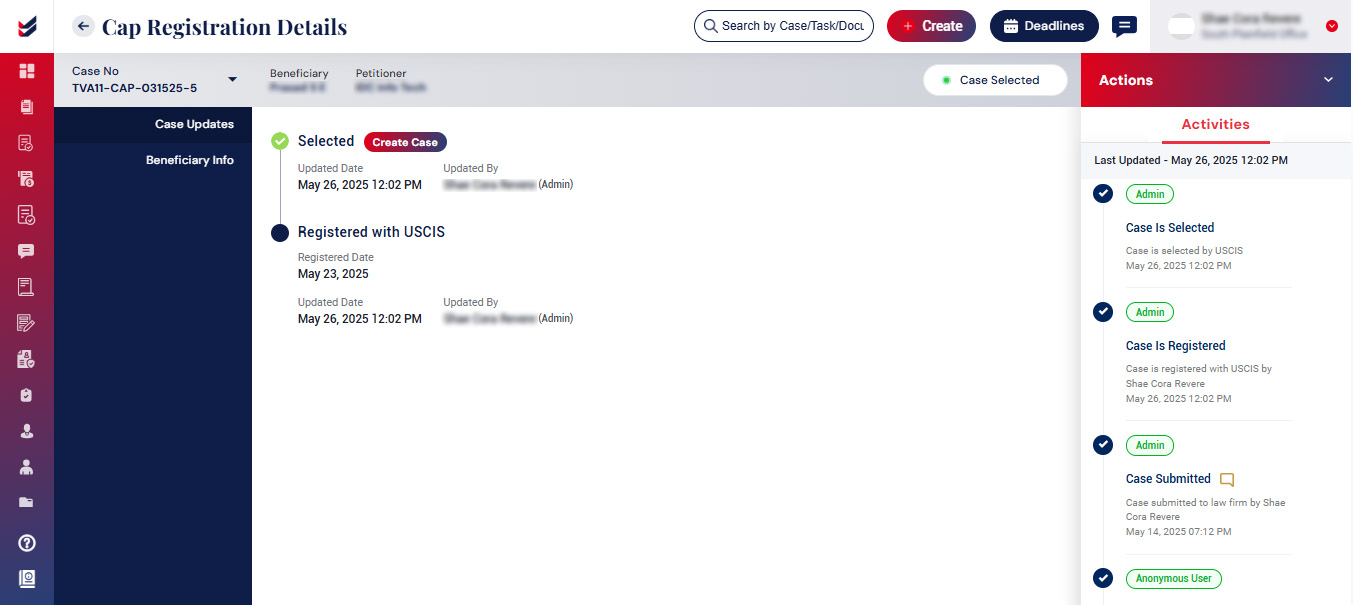
After the case has been established, the specifics of the case can be accessed through the cap registration case updates.