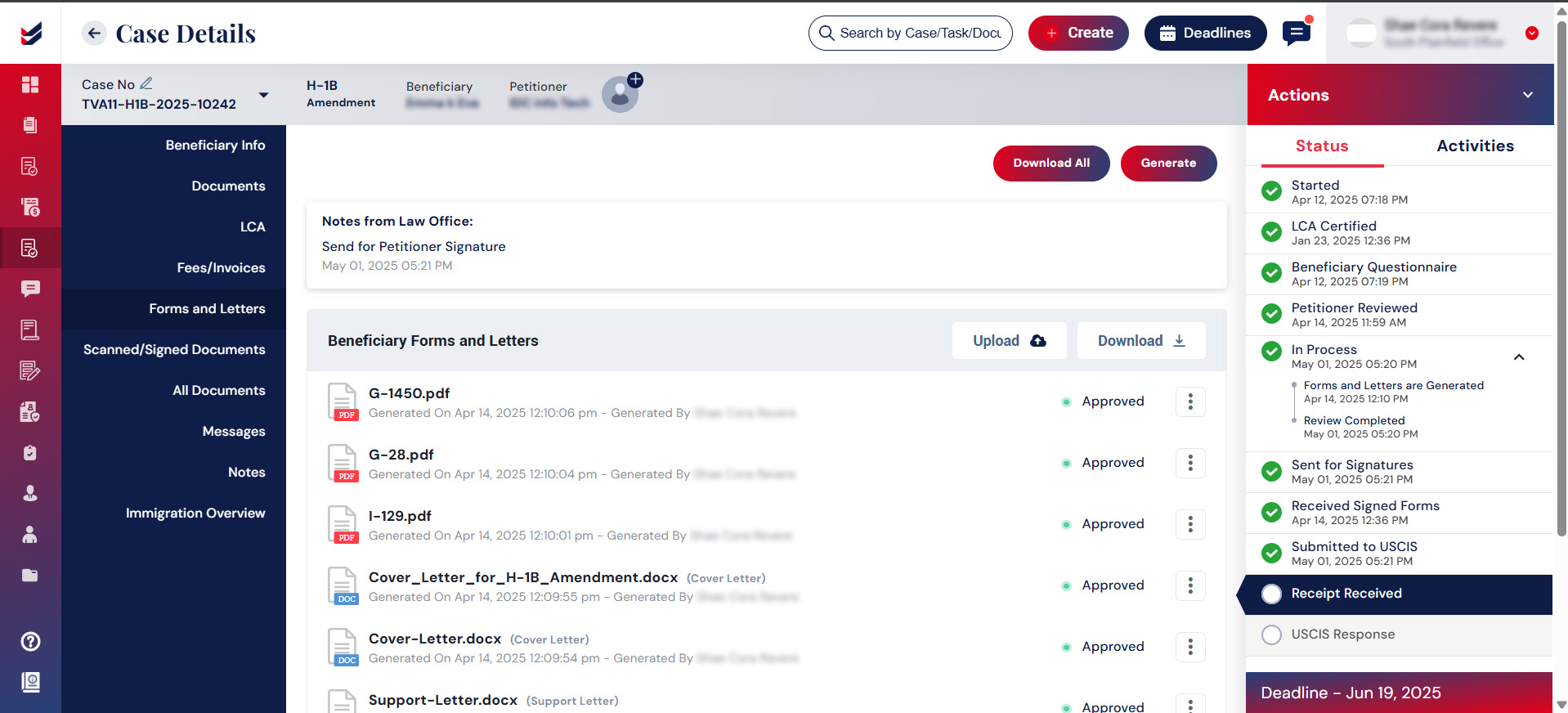Download all files and documents in a single file to prepare the docket for submission.
Overview
It may be essential for the Users to have all the documents/files accessible in common location and it is even convenient for Users to have them in a particular sequence and one common file.
It is achievable in ImmiBox for each case under the tab ‘All Documents’.
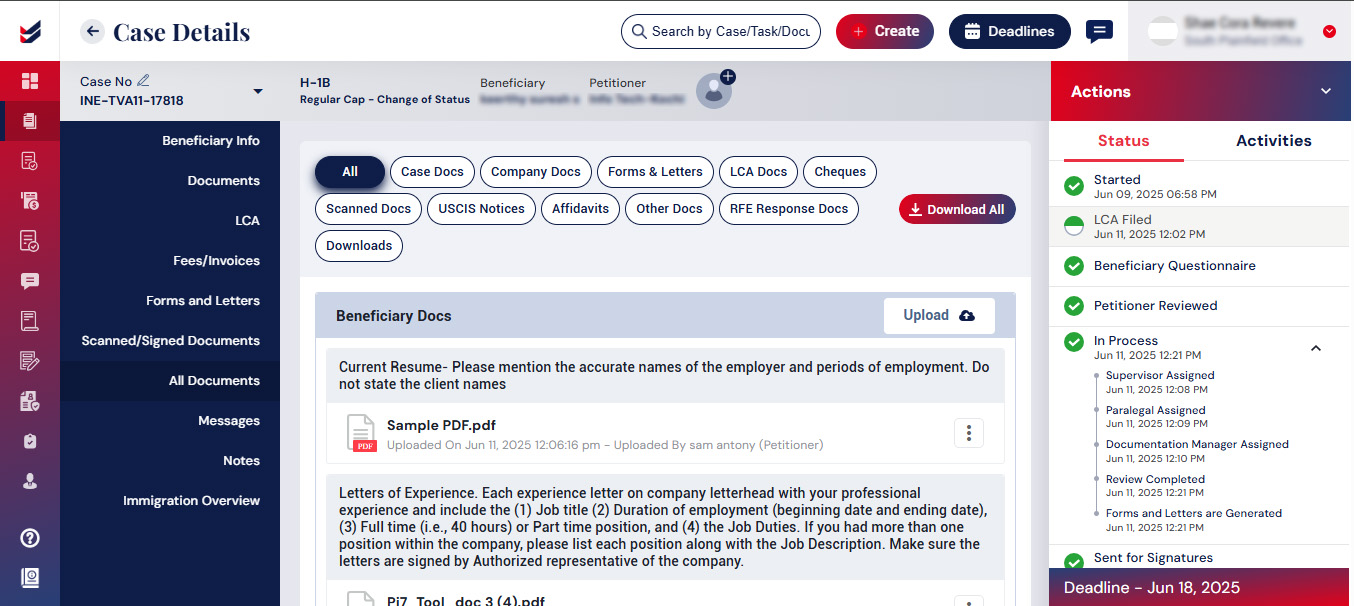
Download All Files
Clicking on ‘All Documents’ from the sub navigation in Case Details, a list of all documents will be seen with various categories displayed one after the other. The same can be accessed by clicking on each of the categories at the top of the page.
Selecting ‘Download All’ button will open a popup with all documents displayed in a particular sequence allowing the user to
- Select/unselect the files to download
- Reorder the sequence within the category or across categories
- Include Headers wherever is required
- Upload any additional documents required
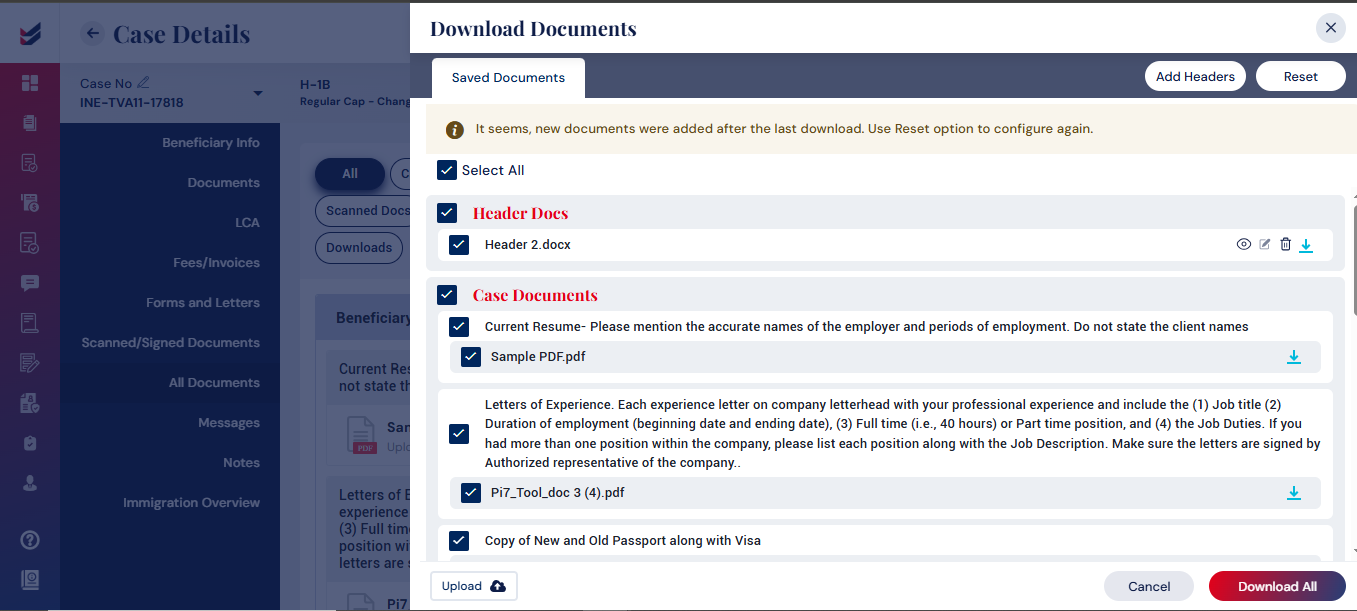
After making necessary changes, clicking on ‘Download All’ button will download all selected files as one single PDF. The process can be shown with various steps involved in generating the merged PDF and Downloading it.
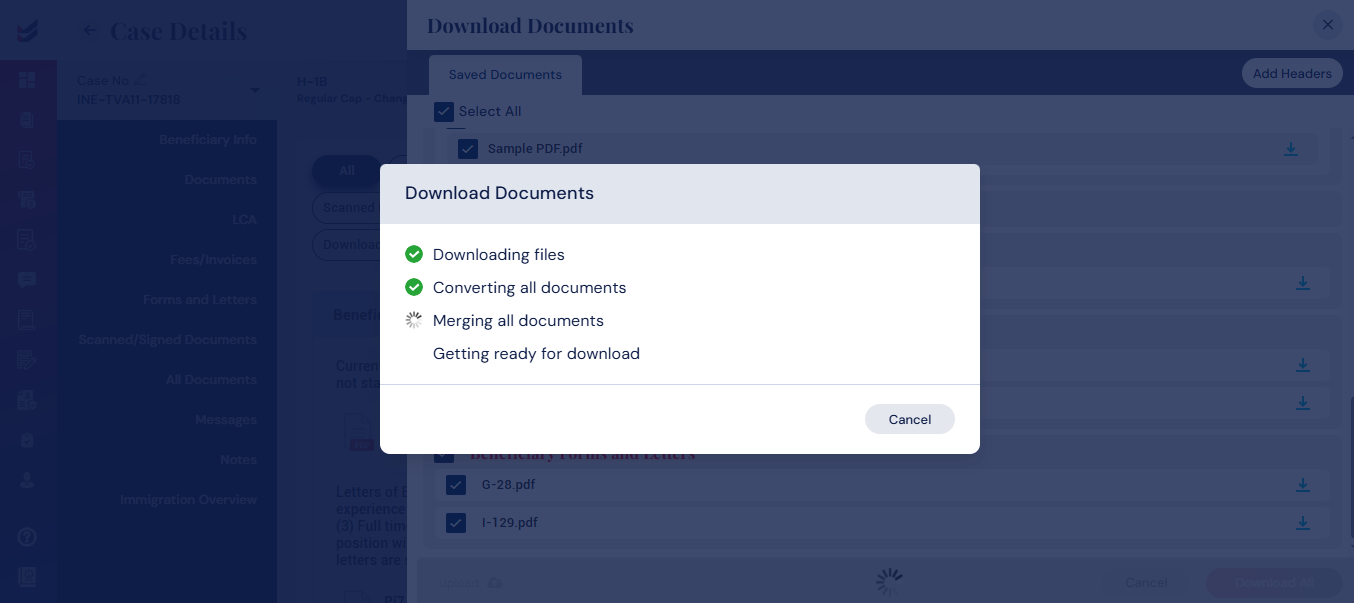
Include Headers
On a need basis, users can include Headers between different documents/files. Ideally, these headers can be empty document or with a Title in it to separate various categories of files in the list.
To add a Header, click the ‘Add Headers' button. After inserting a Name for the Header, click on the Letter’ button that will open an empty document where the relevant text can be inserted as a Title or leave it blank to have the header as an empty page.
The Header can be moved to any location within the categories listed. Multiple Headers can be included on a need basis.
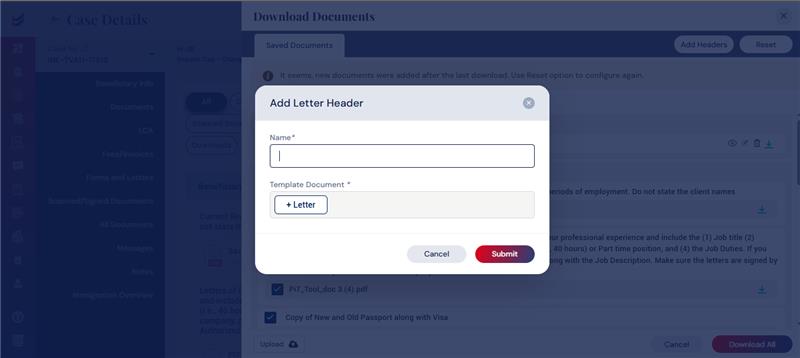
Save Configuration
Once the intended changes are made and download the merged PDF, the same is accessible from the tab ‘Downloads’ for any future reference. The configuration will also be saved for further use if required.