Appointments
Overview
To make yourself available for others and block your calendar, please utilize the Appointments functionality. This feature allows you to setup/modify your availability according to the specific day, date, and time. This will allow your customers/prospective customers to schedule meetings with you as you have setup your availability. After the meeting is scheduled, it will be displayed in the Booking Calendar.
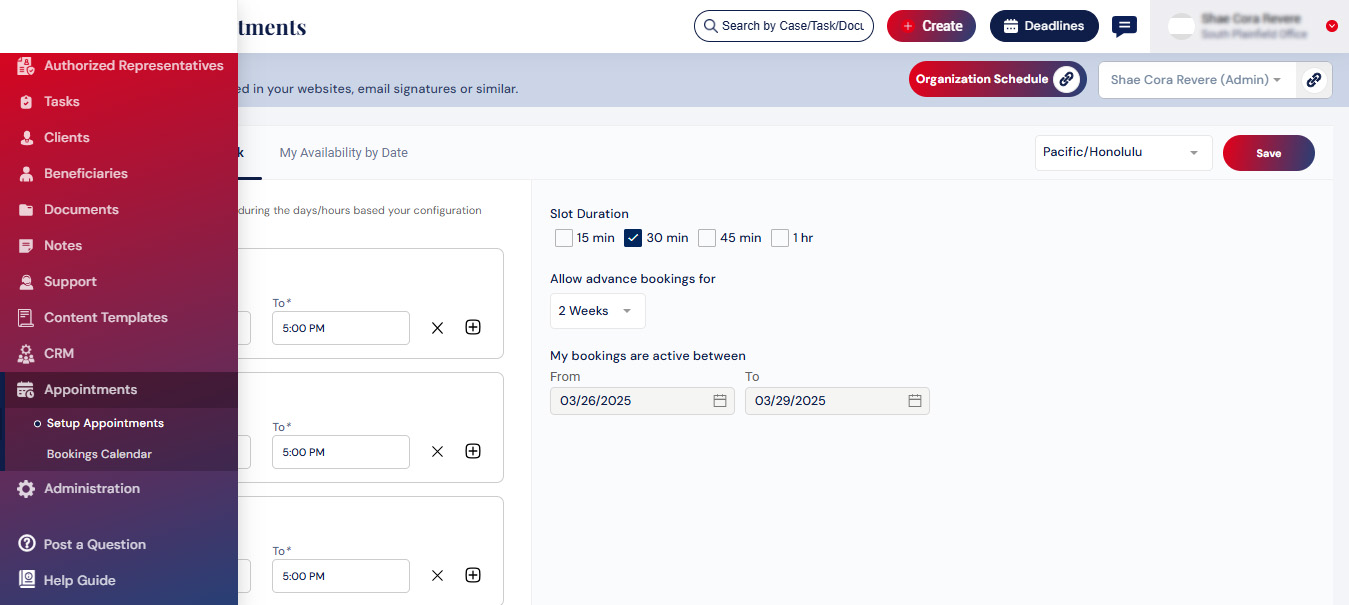
Setup availability of user
To make yourself available for an appointment, you must first update your availability by day and date. This can be accomplished through the "My Availability by Week" and "My Availability by Date" tabs.
My Availability by WeekPlease select the Specific Days, Start and End Time, Duration of each time slot, Option for advance bookings, and Active Dates for your bookings and click on Save.
Option for advance bookings will enable your customers/prospects to schedule meetings for the selected period in advance. Ex. If you have selected 1 week, a meeting can be scheduled a maximum of 1 week in advance (i.e. next 1 week).
The Time Zone can also be selected from the dropdown menu.
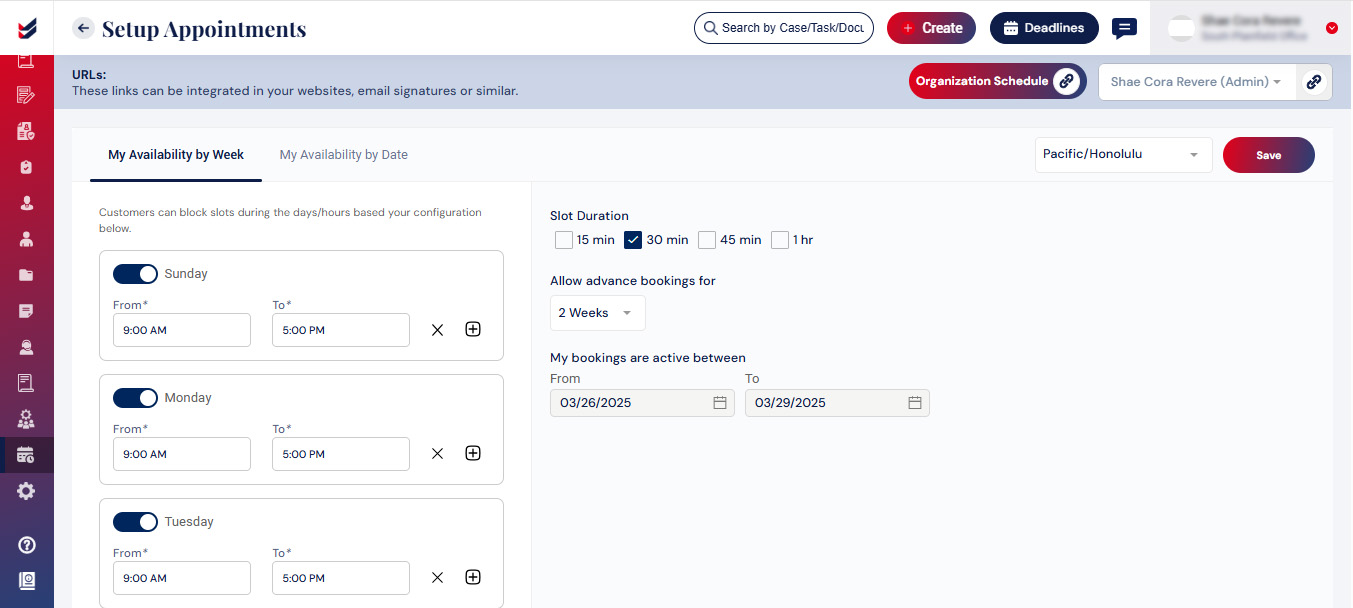 My Availability by Date
My Availability by Date
In the availability by date tab, choose the date and specify the available time range for that day, then click on Save.
The Time Zone can also be selected from the dropdown menu.
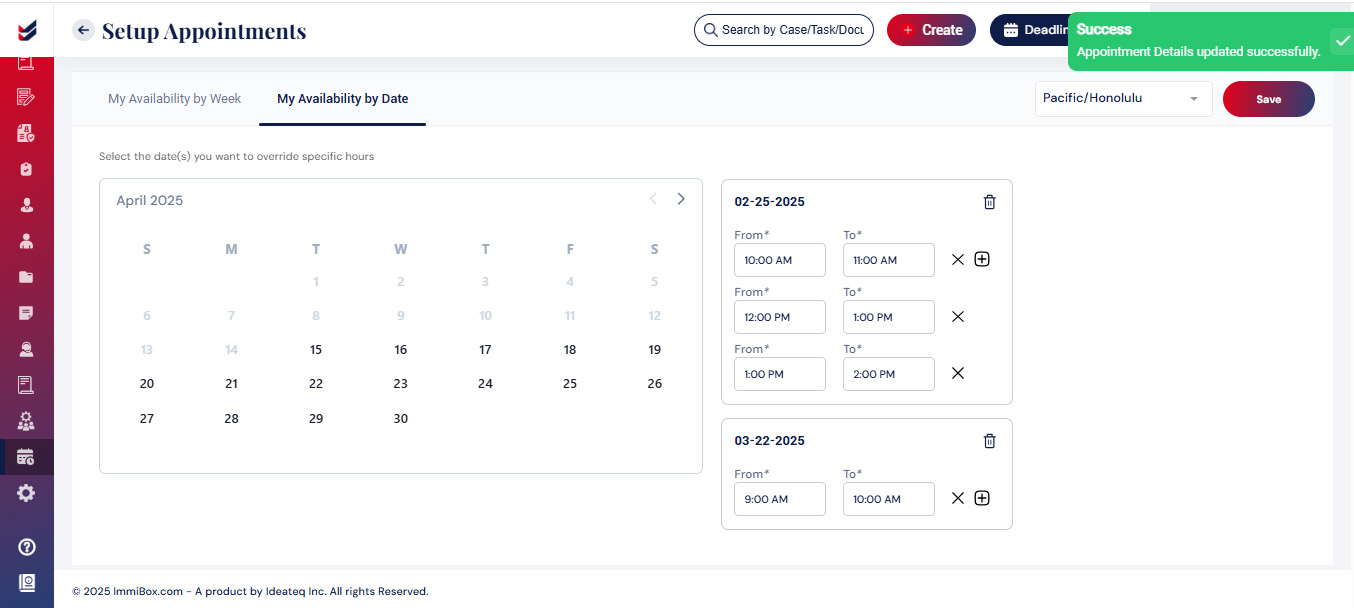
Organization Schedule
Organization Schedule will be a representation of the entire Law Firm. This will be a link that lists all available users from the Law Firm before scheduling a meeting.

Clicking this button will copy a link.
Accessing the link will take you to the scheduling page, where you can schedule a meeting with the necessary individual of the law firm.
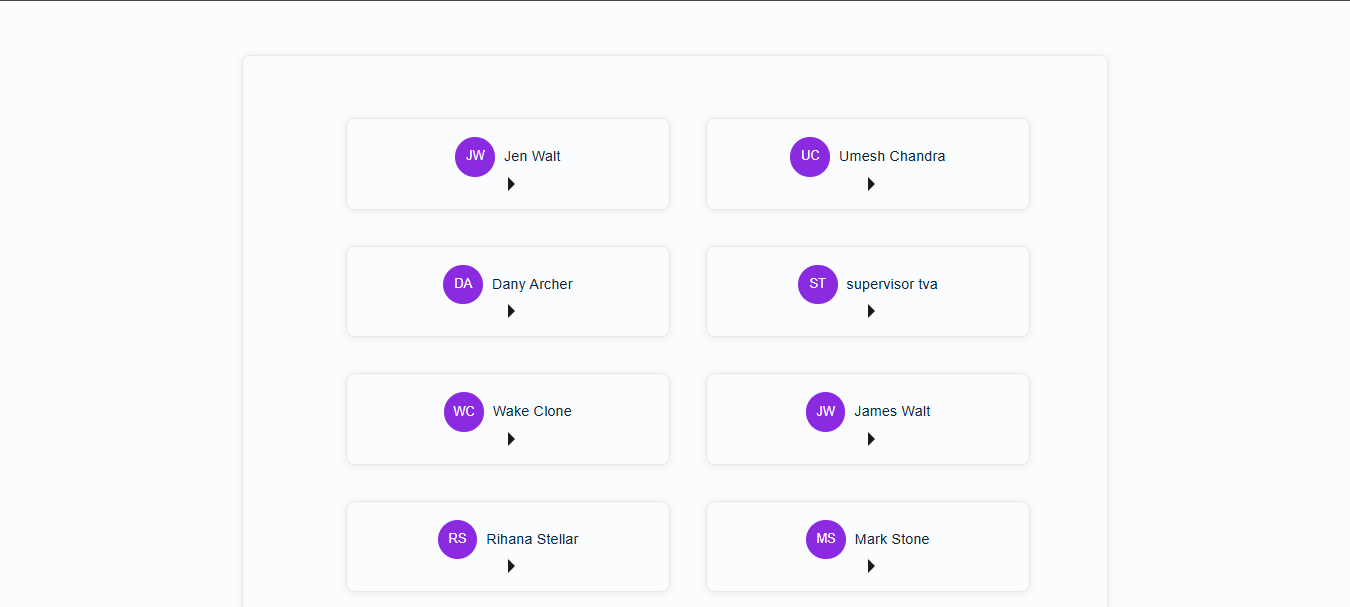
Click here to see “How to Book a Meeting with Law Firm/Practitioner”
Share calendar URL
The administrator will possess access to the links that allow anyone to arrange a meeting. Once the organization's Schedule URL is distributed, users who access the URL can choose a member of the law firm to schedule a meeting with.

Additionally, the members of the law firm can share their “My Schedule” URL from their appointments page for anyone to schedule a meeting with them.

Booking calendar
The booking calendar will display the meeting according to month, week and day. Position your cursor over the meeting block in the calendar to access the details.
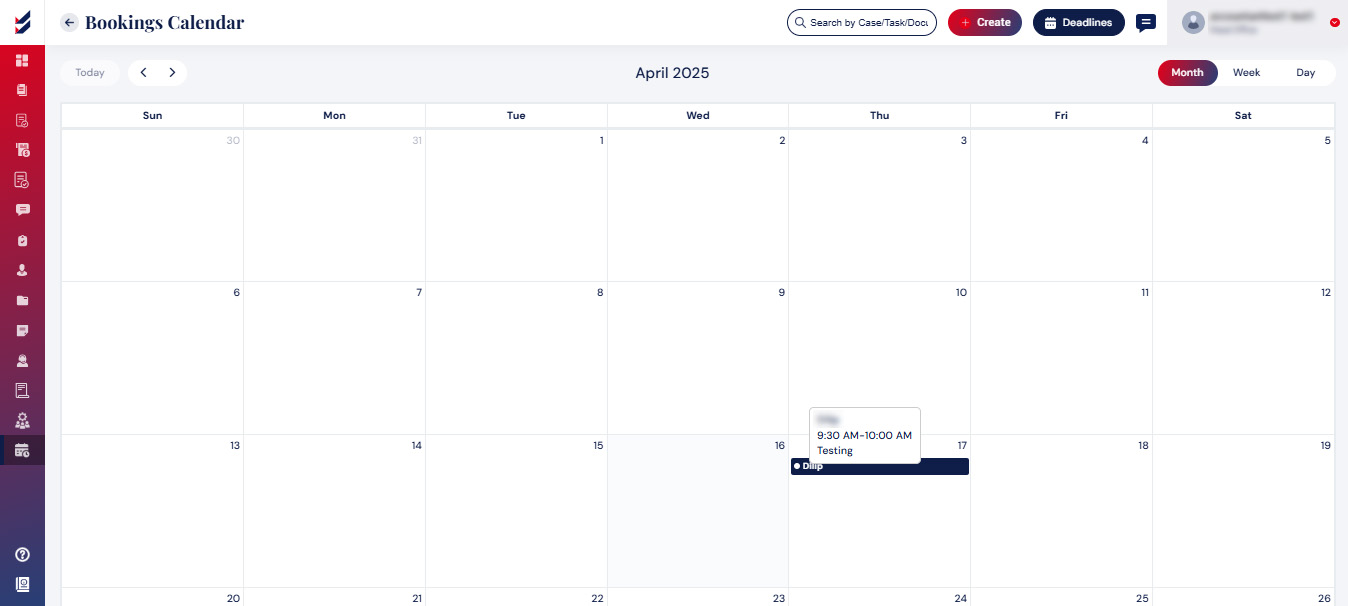
The scheduled meeting will be added in their Booking calendar for the Law firm members and by registering with an email (such as Google, Microsoft Outlook, or a corporate email), the meeting can be added to their corresponding calendars for the individual who scheduled the meeting.