Upload Scanned/Signed Documents
Overview
When the Law Firm requests the Petitioner or Beneficiary for Signature on the Forms/Letters, the option to “Submit Signed Documents” will become available for the Petitioner/Beneficiary to upload their signature. The same action can be performed by the Law Firm on behalf of the Petitioner/Beneficiary.
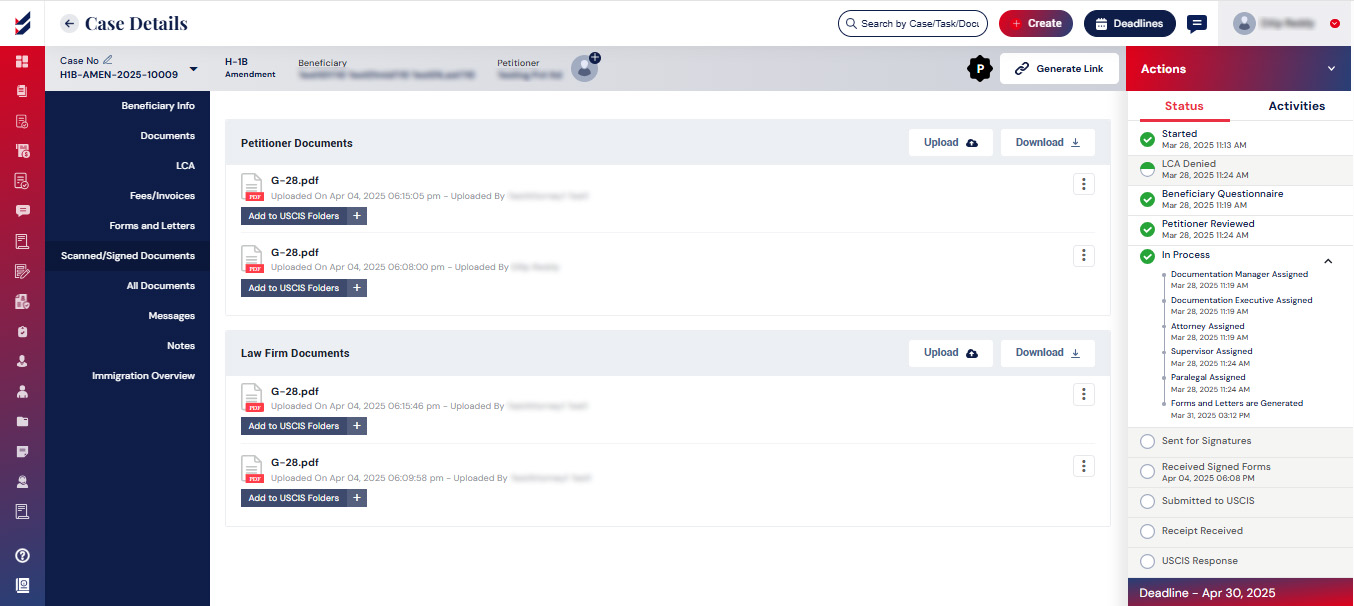
Upload Scanned/Signed Documents
The Petitioner/Beneficiary and the Law Firm users have the ability to download the forms, sign them, and then upload the scanned versions. Additionally, users may opt to use electronic signature.
This can be done by using the Upload button available in the Scanned/Signed Documents.
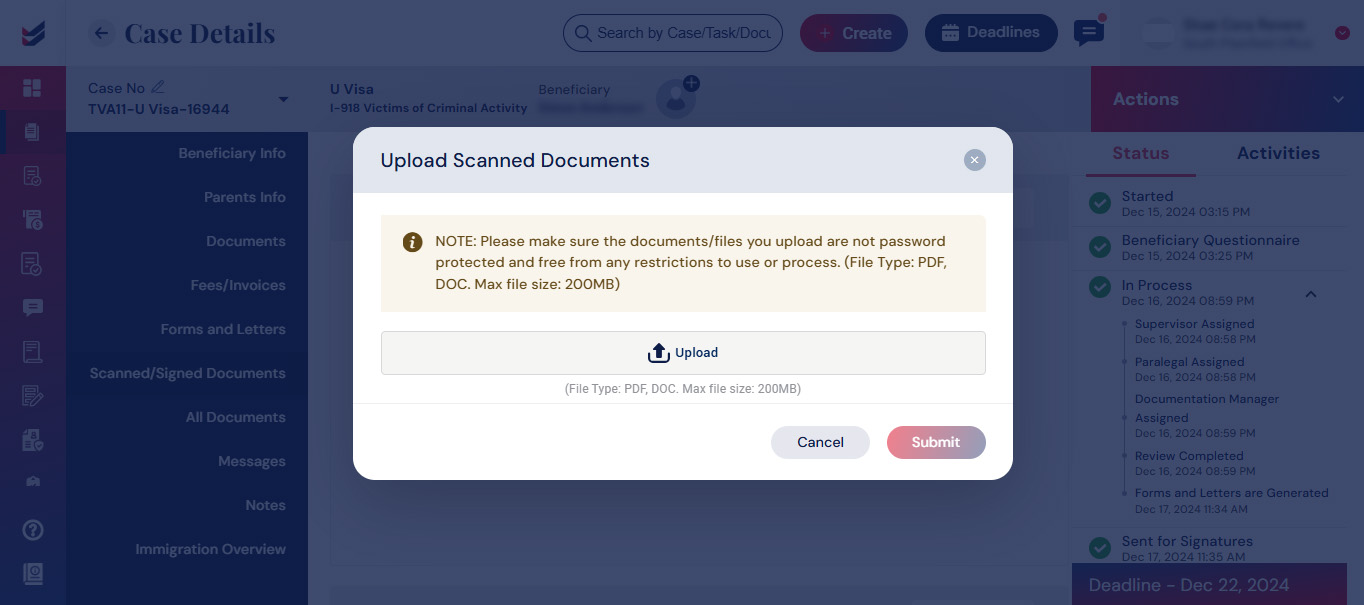
The Petitioner/Beneficiary has the ability to electronically sign the Forms and Letters. When they are signed electronically, they will be available to the Law Firm automatically without downloading/uploading.
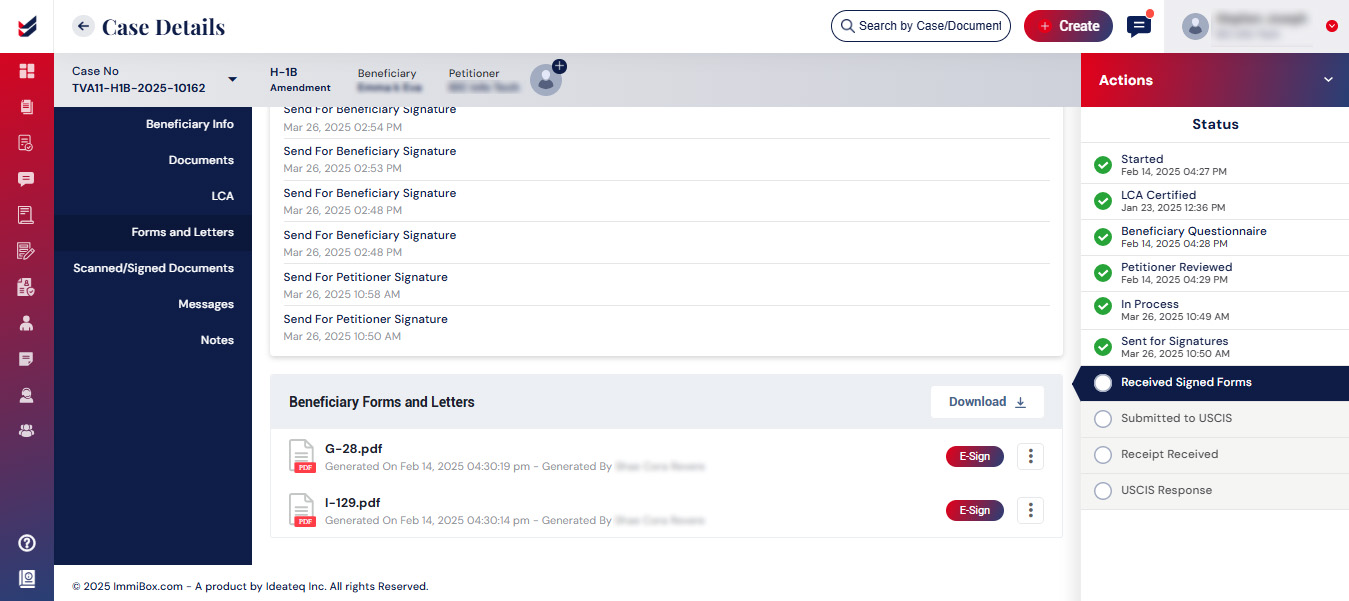
Sign as an Attorney
Attorneys in the Law Firm will also be able to sign the Forms/Letters required to process the case further. Alternatively, Attorneys will have the ability to electronically sign the required documents after they are signed by the Petitioner/Beneficiary. An option ‘E-Sign as Attorney’ can be found against each document under Scanned/Signed Documents tab.
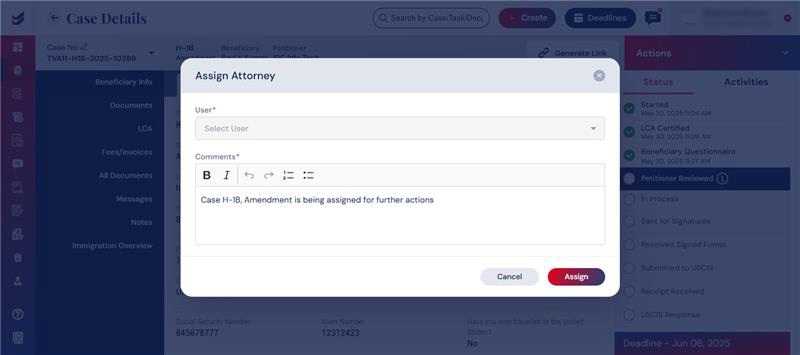
Request for Petitioner/Beneficiary Signatures
Once the forms and letters have been generated and the review process is complete, they can be requested for the signature of the "Petitioner/Beneficiary." This can be accomplished by clicking on the actions button and choosing the option "Send for Petitioner Signature" to forward it to the petitioner or selecting "Send for Beneficiary Signature" to send it to the beneficiary.
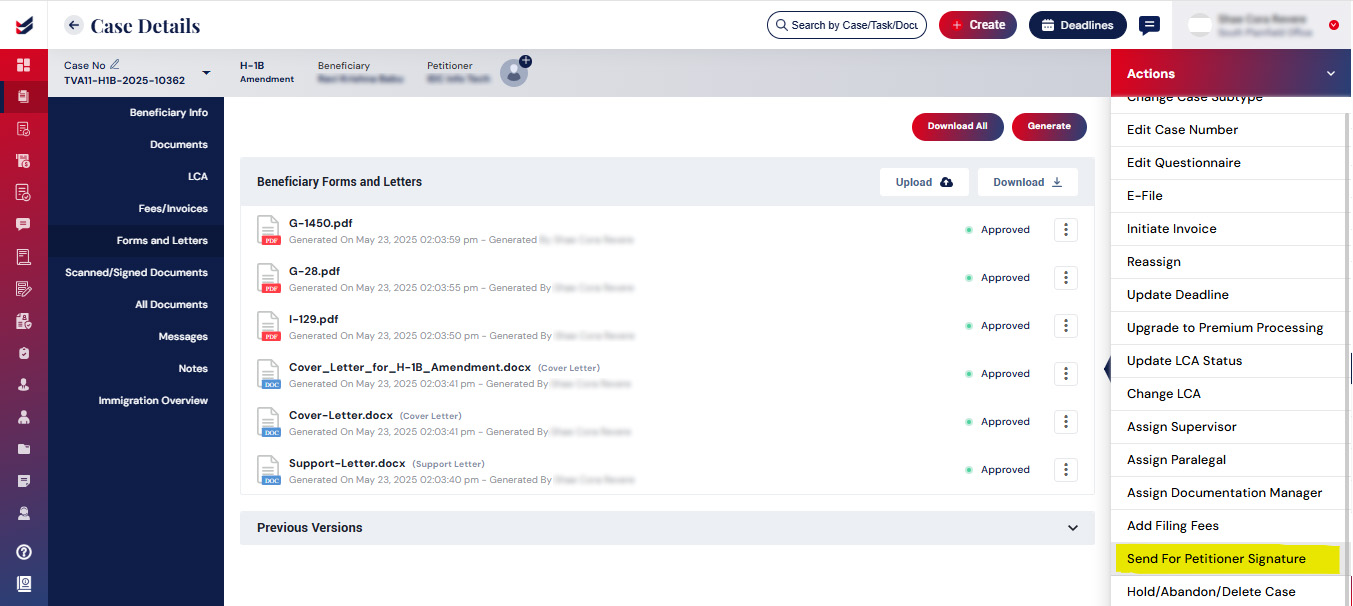
A pop-up box will appear, allowing you to select the forms that need to be sent for signature based on the individual selected (Petitioner or Beneficiary). Within this pop-up box, you have the option to check the box for Sending Documents by Email, and you may also enter an email ID to send a copy to the designated email address.
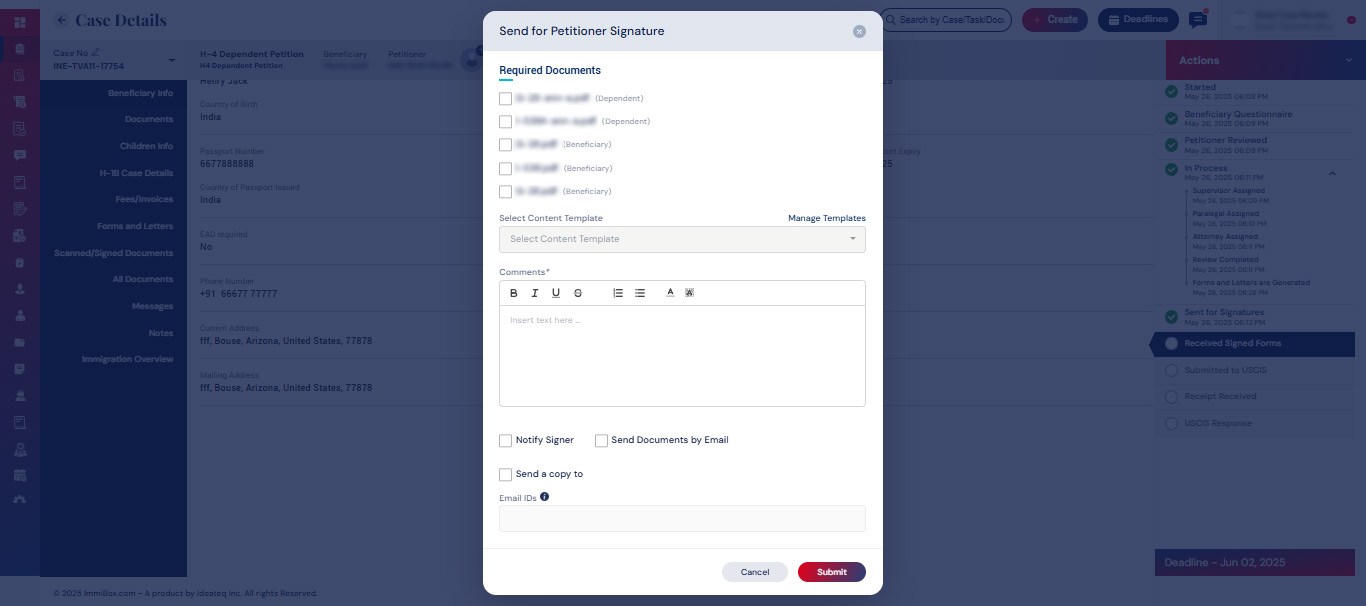
Upon submission, the relevant individual (Petitioner or beneficiary) will have access to the Forms and Letters tab within the case details. Here, they can download, sign a copy, and subsequently upload it in the Signed/Scanned Documents section. Additionally, they have the option to electronically sign the documents exclusively in the Forms and Letters tab.