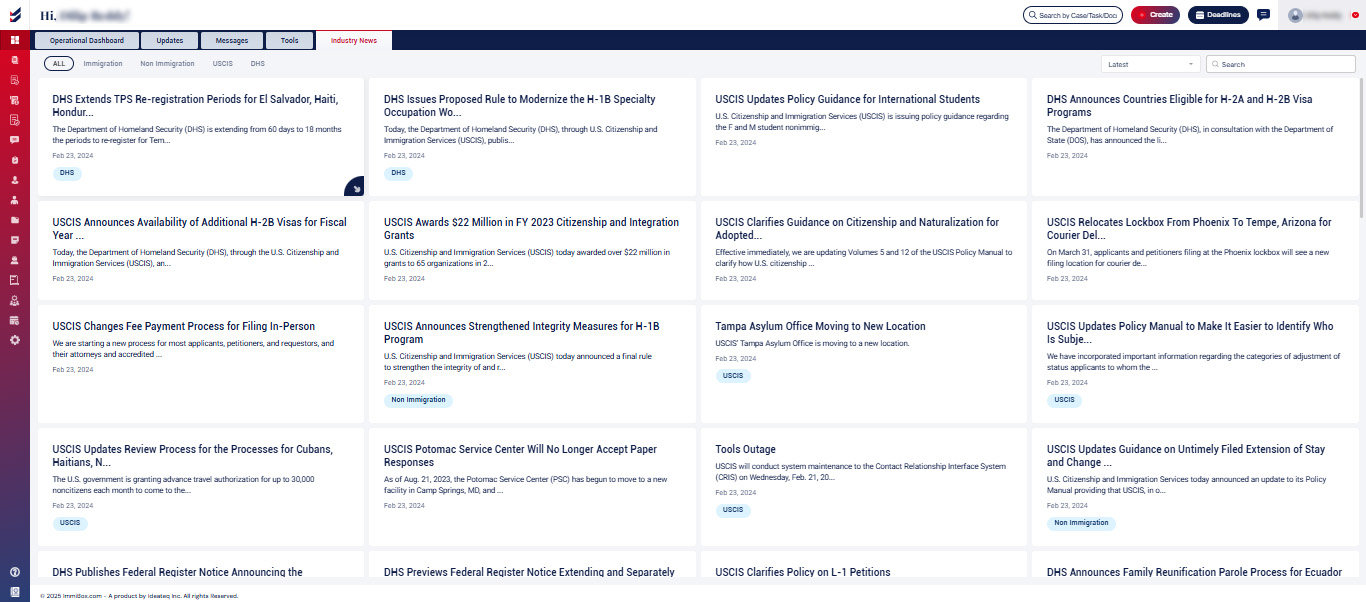Dashboard
Operational Dashboard
Operational Dashboard will be the default home screen the user will see on login. Users can see various widgets displaying information such as case lists, messages, tasks, and updates. Users have the ability to customize the layout, include different widgets, and apply filters to display specific data.
Any changes the user makes will be completely personalized. No other users will see the changes applied to their layout, widgets, filters, or data.
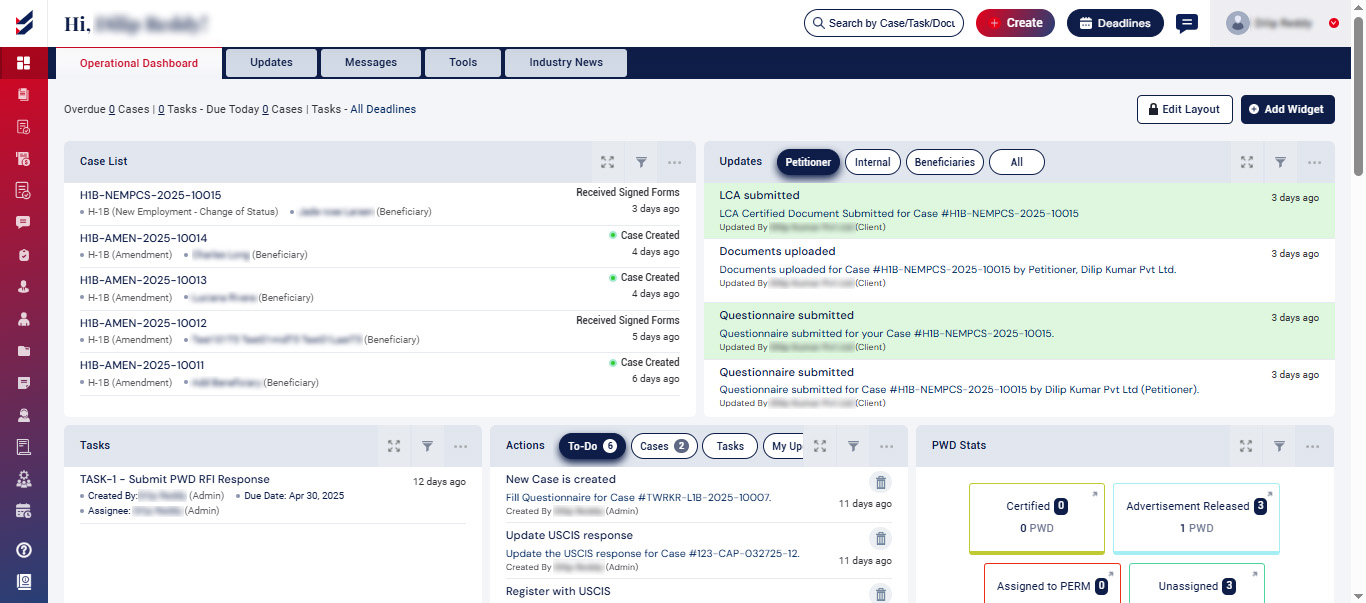
Users can
- Edit Layout
- Apply Filters for Widget
- Add Widget
- Duplicate a Layout
- Apply Filters to the data displayed
Edit Layout
By default, the edit layout button is locked to avoid unintentional user actions. Users must unlock it to make changes to the layout. However, users can still perform some updates to the Dashboard widgets without unlocking like Adding new widget and updating the filters of individual widgets.
Clicking on the ‘Edit Layout’' button will unlock the layout and enable edit options such as
- Increase the height of the individual widgets
- Change the layout of the widget groups
- Delete a Widget
- Move the placement of individual Widgets or the group of Widgets
- Rename the Titles of individual Widgets
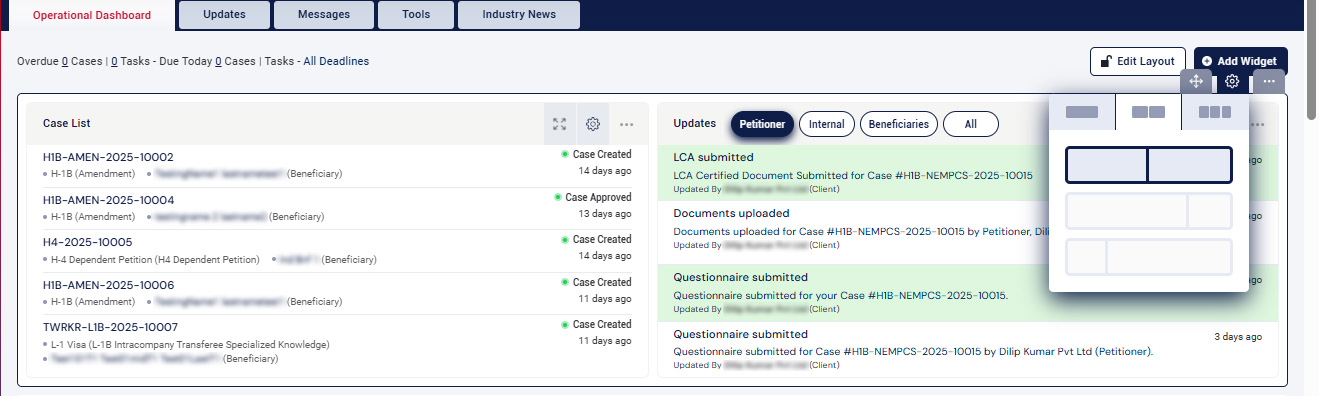
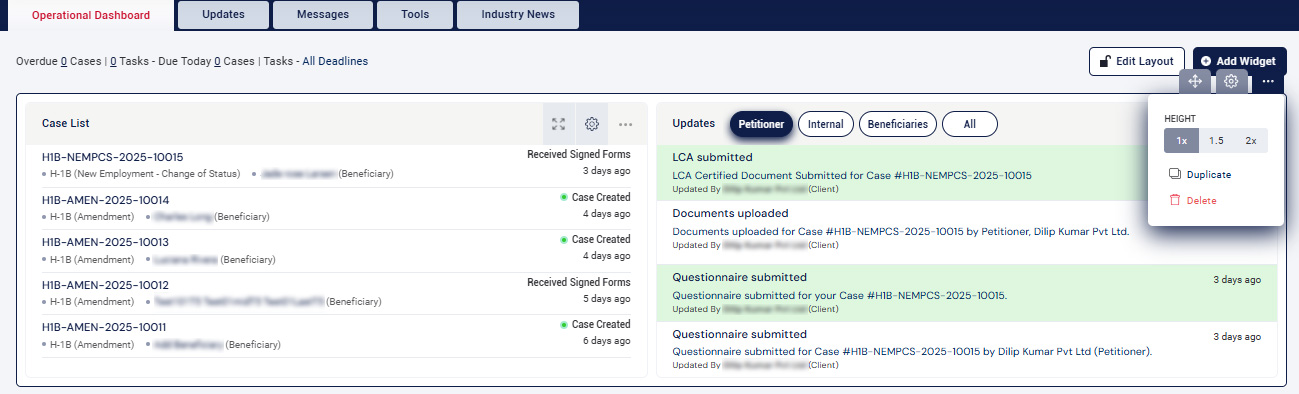
Apply Filters for Widget
Select the Edit Layout button, followed by clicking on the settings button of the widget.
A settings popup page will appear for filters, allowing users to apply the necessary filters for the corresponding widgets.
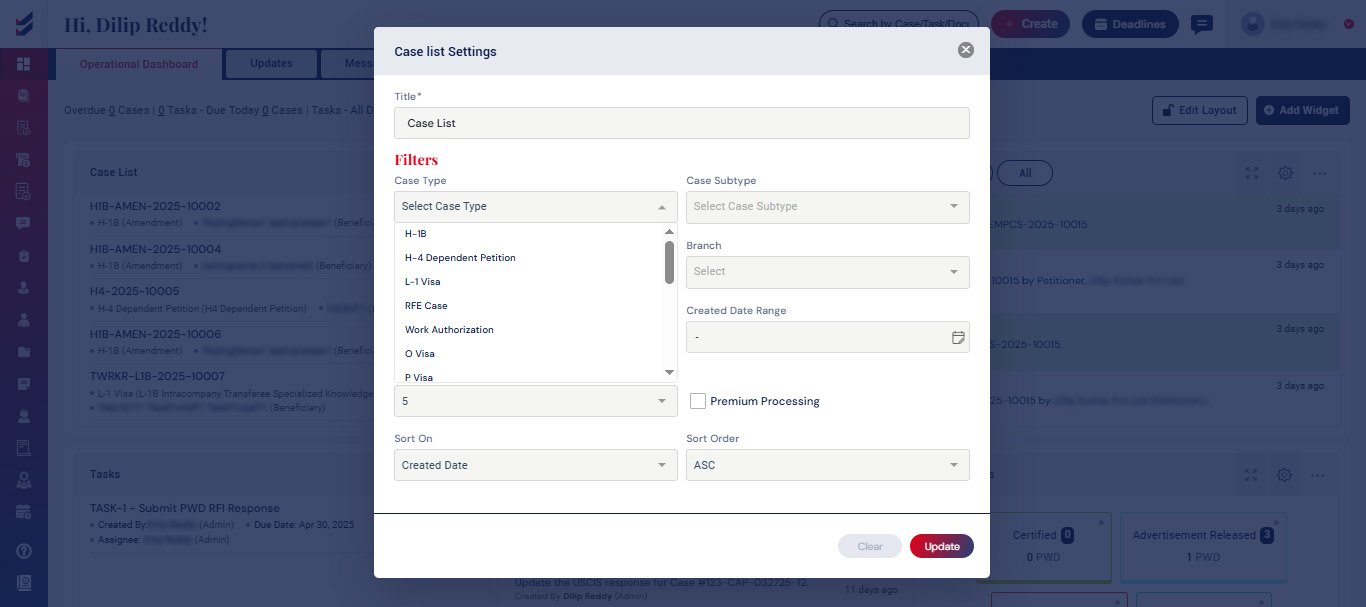
The widget will exclusively display information relevant to the filters that have been applied. Additionally, you have the option to rename the widget here.
Add Widgets
Users can explore different types of widgets ImmiBox has by default. Each of them provides details of various activities without navigating to all individual sections of the application. Some of them are cases list, updates, tasks, actions, deadlines, invoice statuses, beneficiaries, messages, support tickets, and a graphical representation of pending cases, aging, and their status. This information will be easily accessible from the Dashboard once it is configured as needed.
To add a widget, just click the "Add Widget" button. Users can browse or search among the wide range of widgets available. Each Widget brief has information that explains the purpose and use of the Widget.
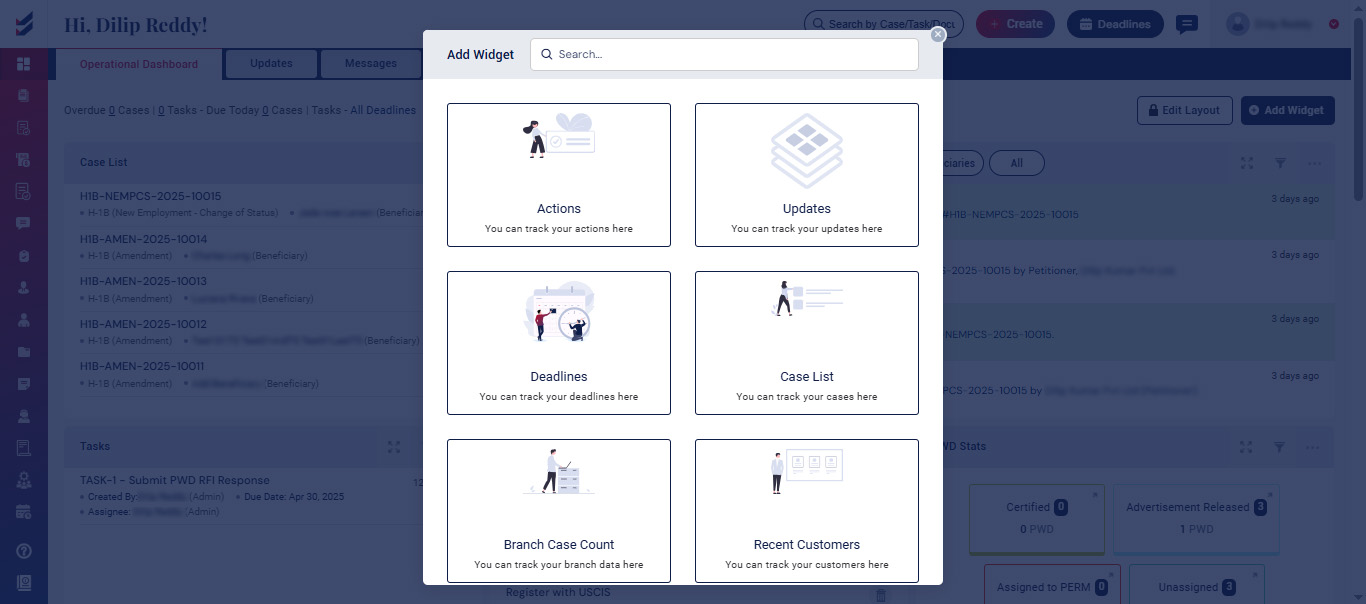
Data displayed in each of the Widget has references and links to their corresponding sections. Users can just click on it to access more detailed information or take appropriate action.
Duplicate a Layout
Click on the Edit Layout button, then select the Settings button for the added layout.
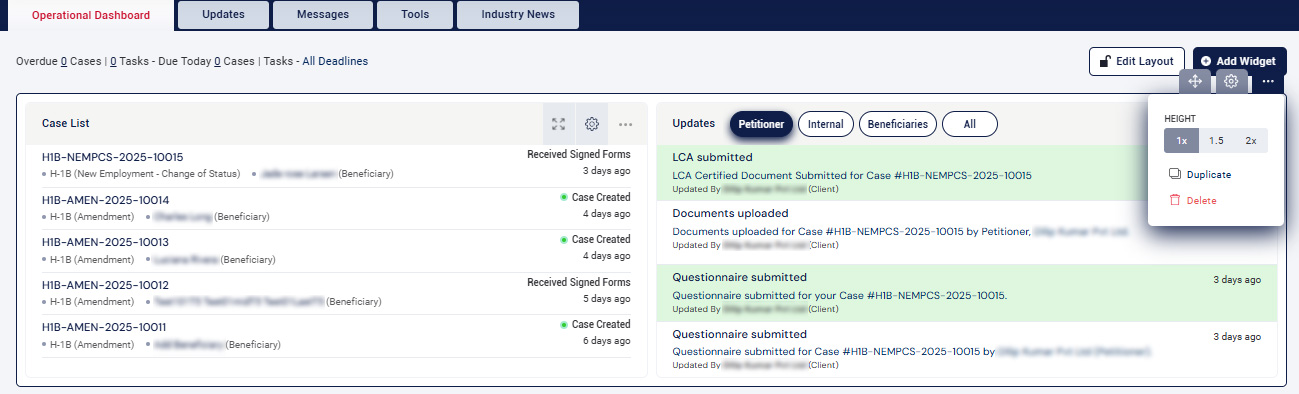
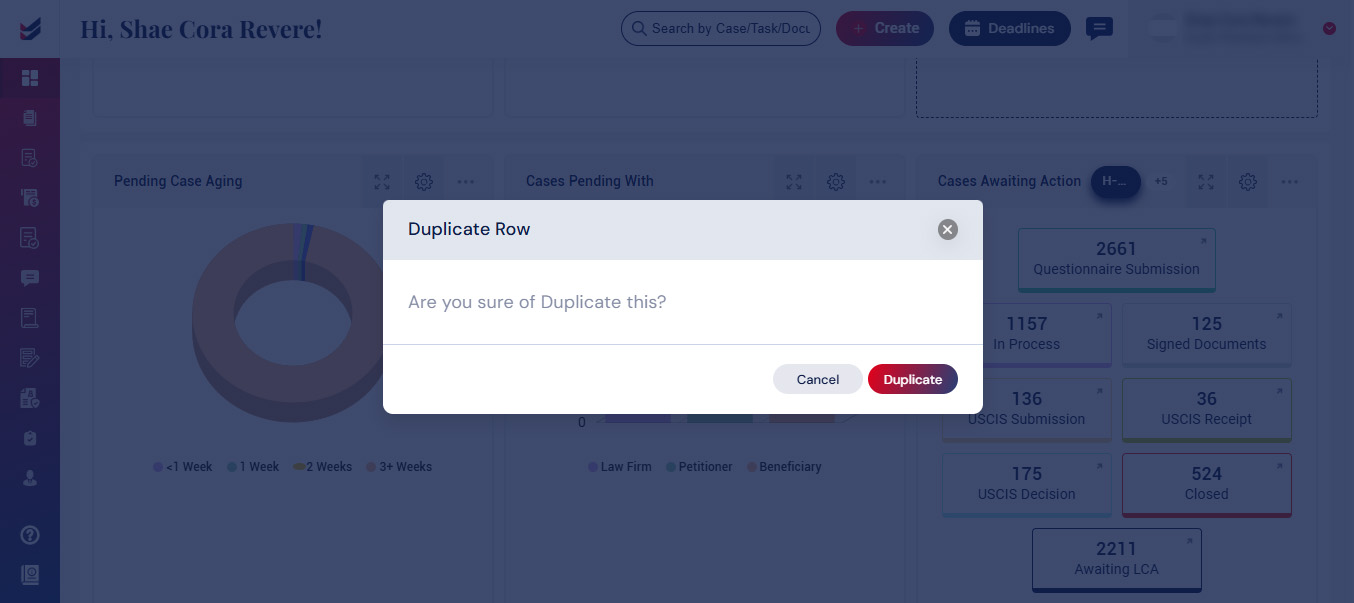
Next, press the Duplicate button to create an additional layout featuring the same widgets.
Apply Filters to the data displayed
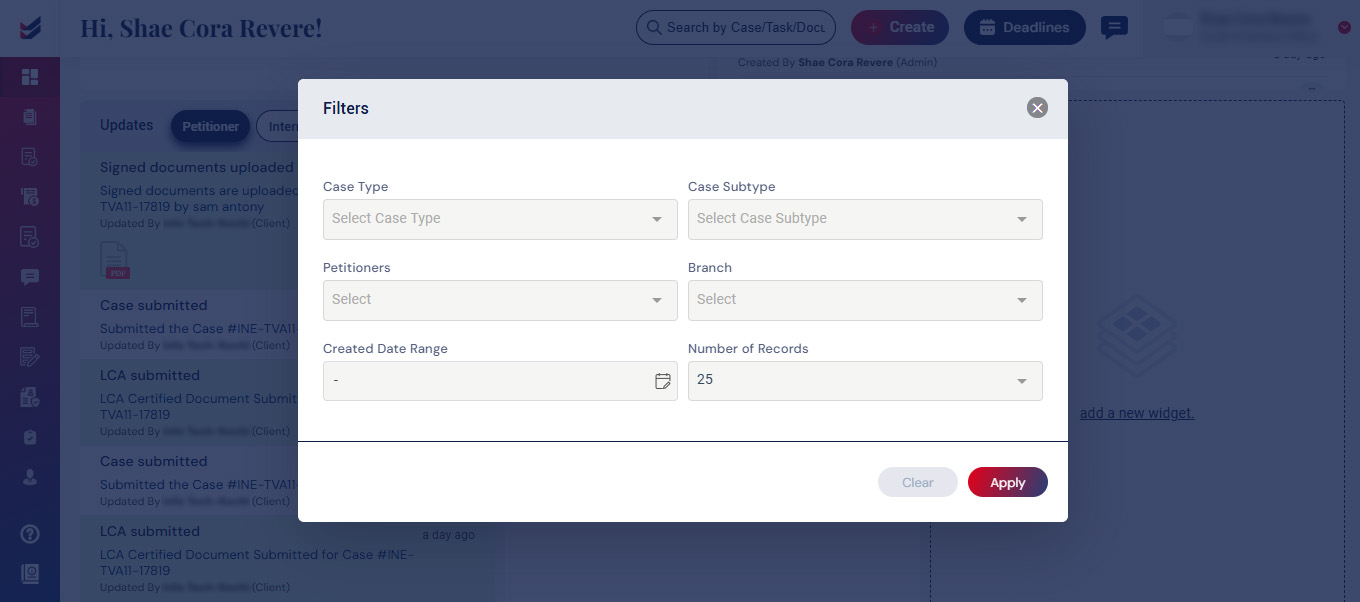
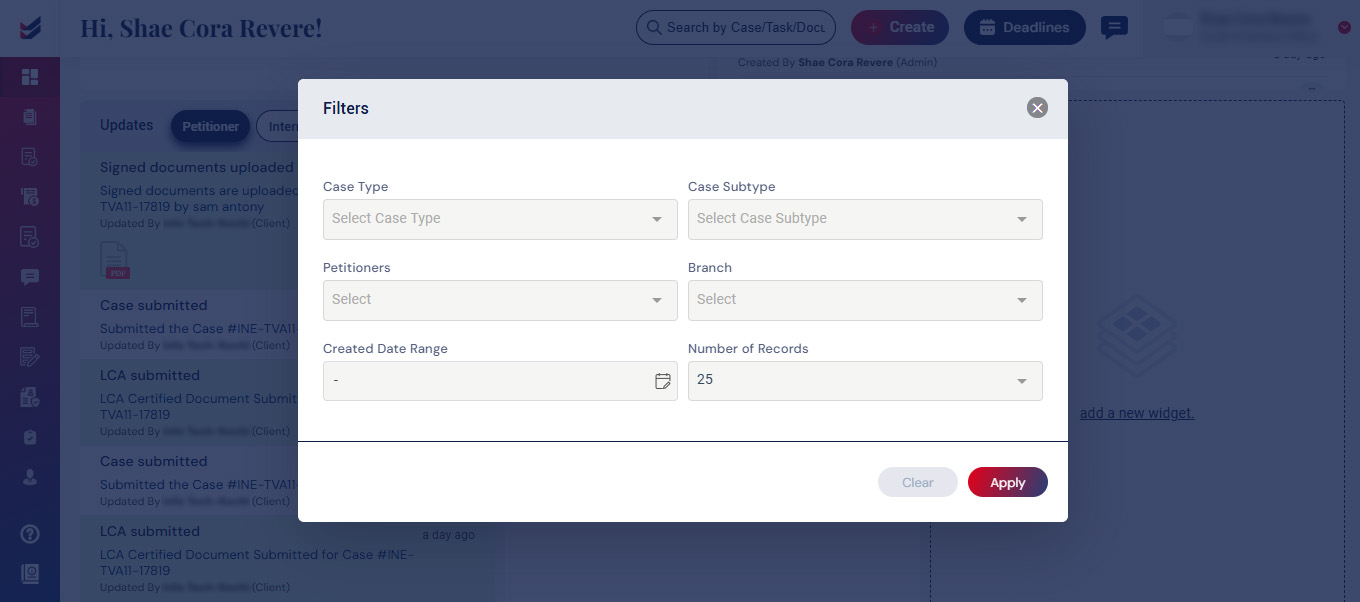
Filters for the widgets can be applied by clicking the filter button and selecting the available options. Please note that these filters will be reset if we navigate to a different page or refresh the current one.
Updates
The tab Updates displays every and all tasks performed by various users in the application by its time, brief note and corresponding documents, if available. This will help users track the activities. These activities can be seen by category, user, date by applying the filters. For easy identification, they are colored separately based on the type of action performed. Each update can be taken to the corresponding case or location by clicking on it.

Messages
The tab ‘Messages’ in the Dashboard will be a collection of communication that has been happening between users, with clients. This will be the same messages that are displayed individually in each Case. For ease of use, they are displayed in one common location. The same will be accessible by selecting ‘Messages’ in the left navigation, ‘Vie All’ in the notifications tab in the top navigation.
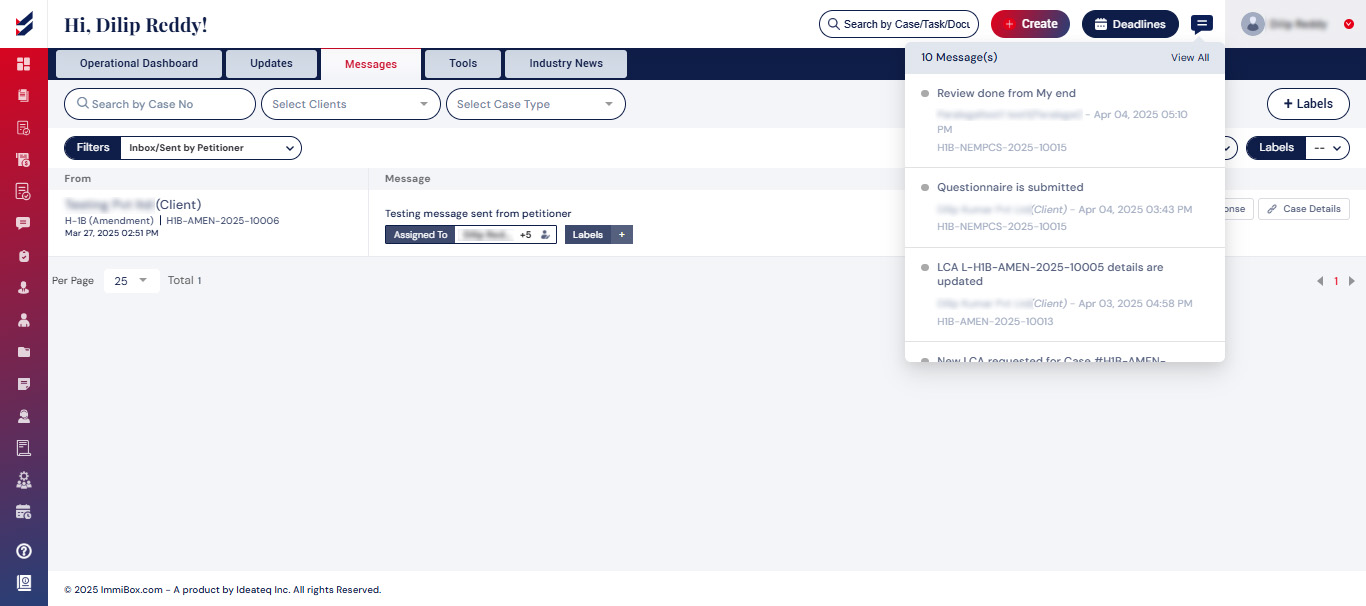
Click here to know more detailed information regarding the ‘Messages’ feature.
Tools
ImmiBox built various advanced tools to help Users be more efficient at work. One such tool is to process ‘USCIS Notices’ received offline. This tool will help process the scanned/uploaded notices received from USCIS categorized and take appropriate actions automatically.
Click here to learn more about the dynamic categorization of USCIS Notices.
Another tool in which G-28 form can be generated for any individual or entity directly. This feature enables users to generate a G-28 form without the necessity of creating a case.
Click here to learn more about the G-28 Form generator.
More such advanced tools will be built and added by ImmiBox in due course.
USCIS Notices Tool :Have the ability to upload various documents such as receipts, approvals, Requests for Evidence (RFE), or USCIS Notices within the tools.
The receipts, approvals, and Requests for Evidence (RFE) will be updated directly in the case according to the case number, along with the petitioner and beneficiary information retrieved from the uploaded file in the tools.
After the upload is completed, users can check the status of the uploaded file. The possible statuses include In Progress, In Process, Completed, Duplicate, Case Not Found, and Failed.
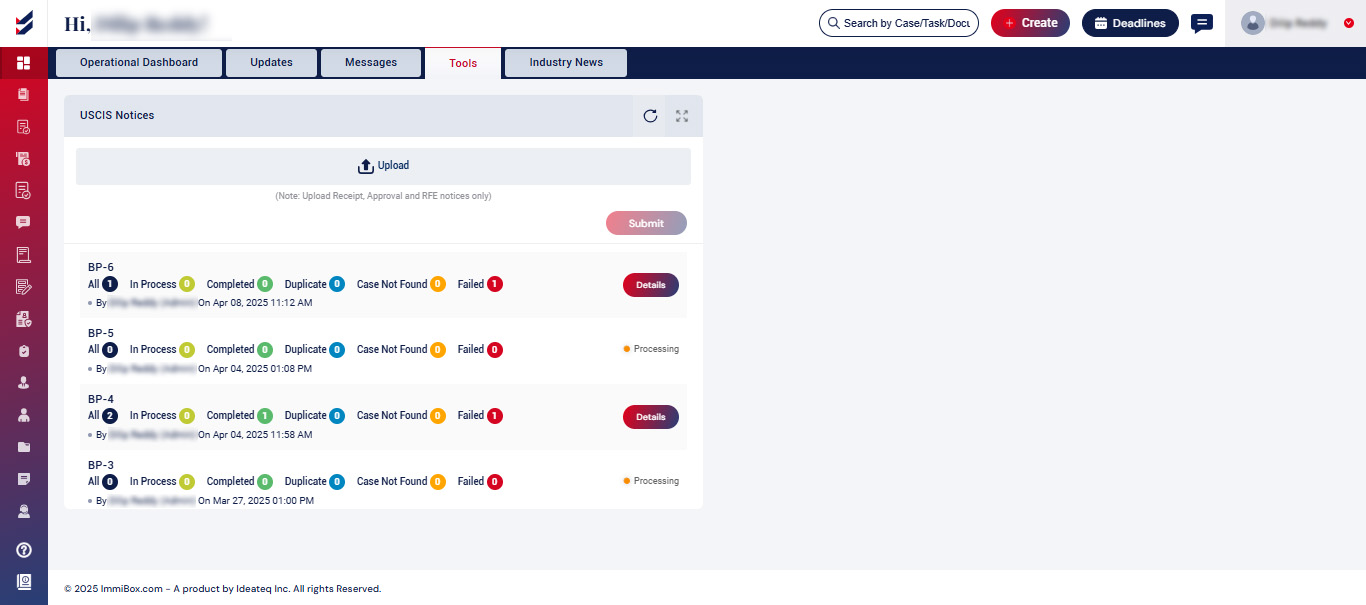
If the case is not found, or if the status of the uploaded files is marked as failed, you may associate the uploaded file with the relevant case by navigating to "Details," where they can perform a case search.
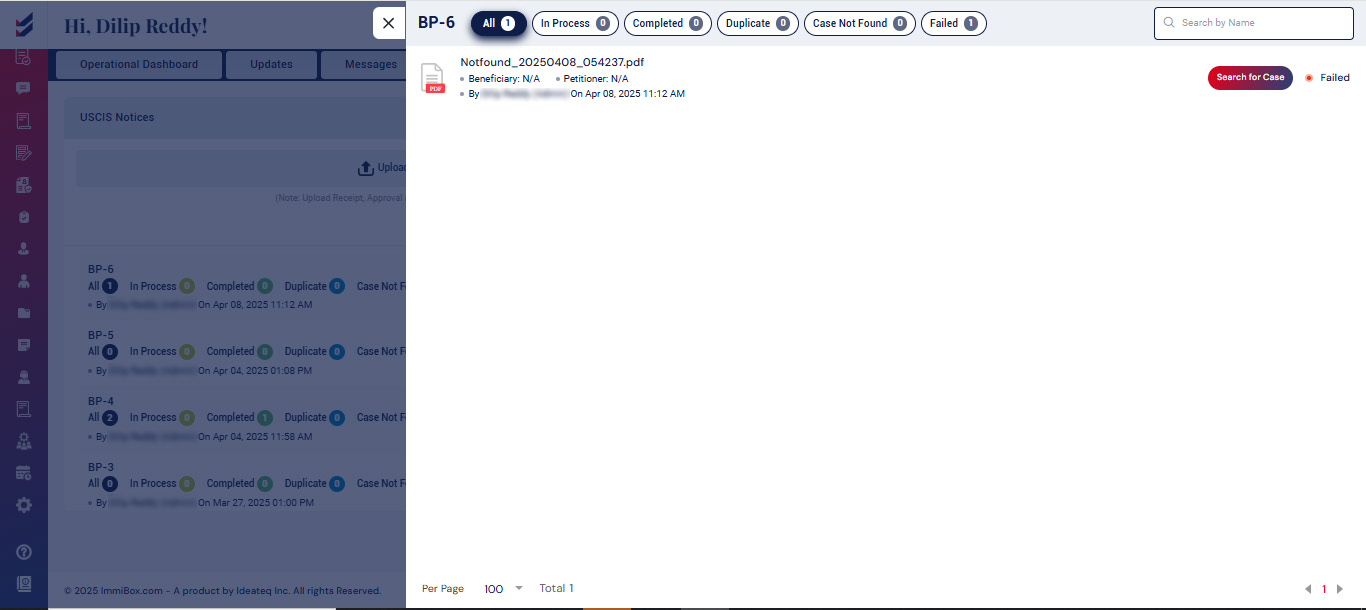
Click on "search for case" to pick the relevant case along with the type of file that has been uploaded (receipt notice or USCIS notice).
Receipt Notice:
User has to select the beneficiary after selecting the receipt notice.
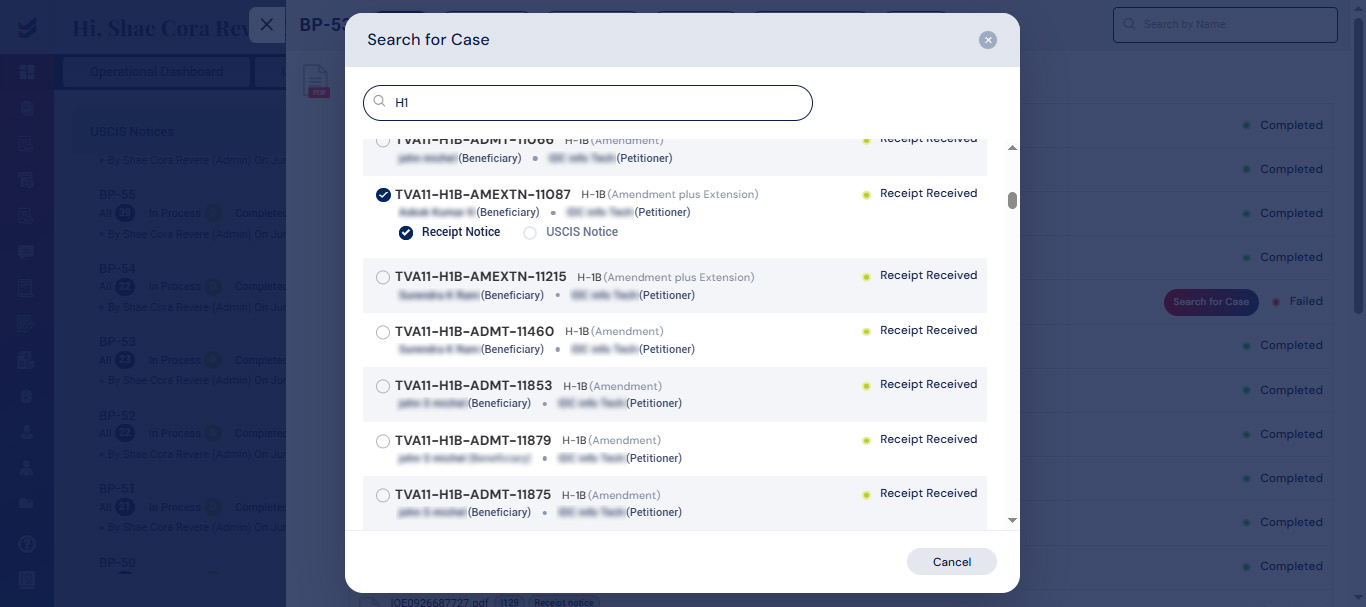
After selecting the beneficiary, the user is able to input the receipt number and the date it was received. By clicking on "Notify Petitioner," the update will be dispatched to the petitioner or employer. Subsequently, the user can proceed by clicking on "Submit."

USCIS Notice:
User has to select the beneficiary after selecting the USCIS notice.
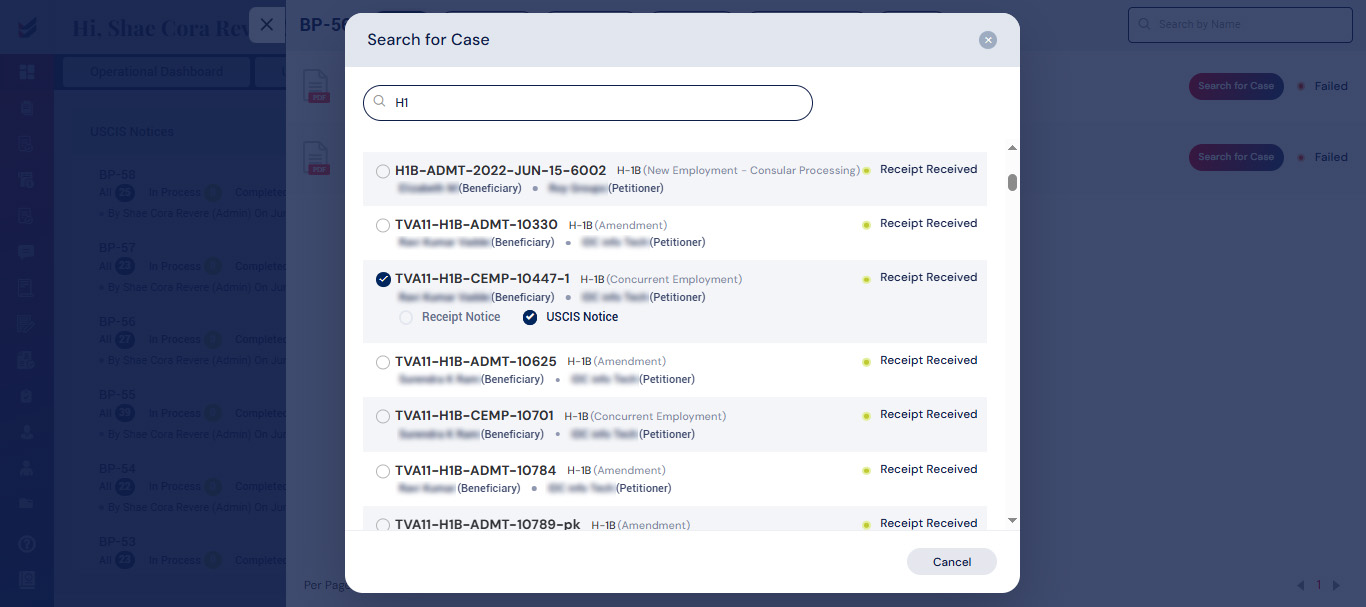
Upon choosing the beneficiary, the user can then specify the case status, document type, issue date, and received date, along with any comments, before clicking the “submit” button.
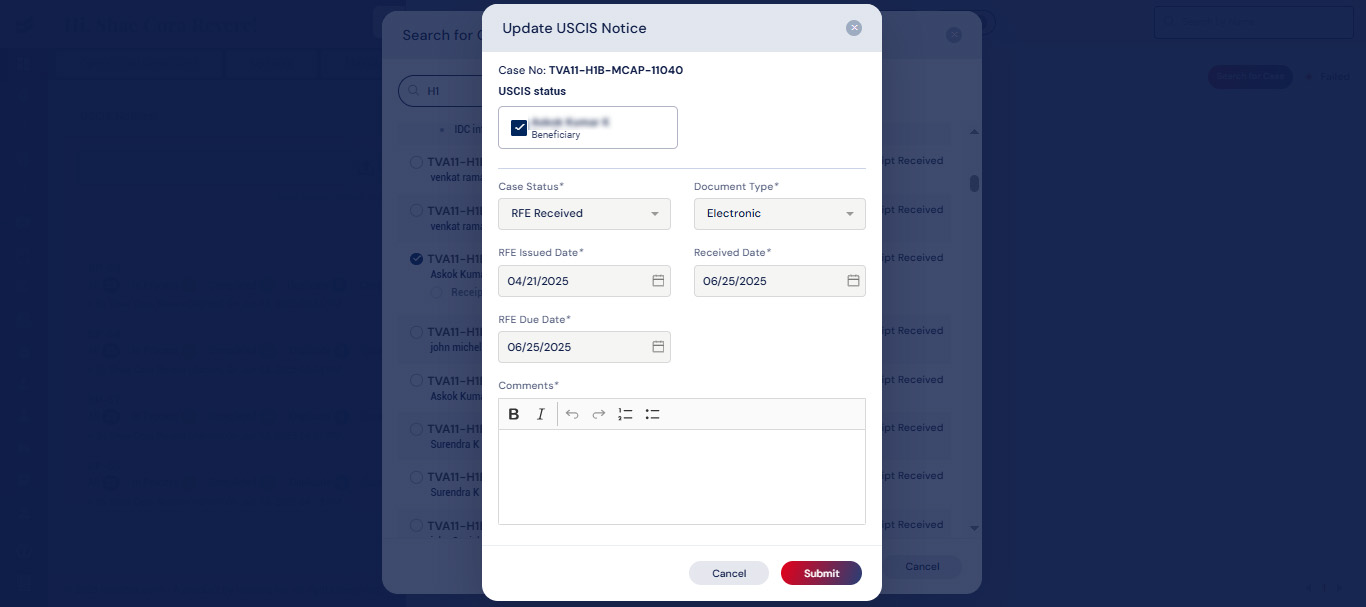
The case details will be reflected in the updated activity, and the petitioner will receive notifications regarding the actions taken on both the receipt and USCIS notices.
Industry News
All updates from industry concerning immigration, non-immigration, and USCIS will be listed for reference under ‘Industry News’ tab. A brief summary of the articles will be shown and redirected to the original article on clicking it. These may be filtered by category, date, etc.