Task Management
Overview
Law Firm users have the ability to create tasks to delegate work or actions needed from internal team members. They can also add comments and upload pertinent documents related to the task.
The tasks module is accessible from the navigation menu as ‘Tasks’. On the Tasks homepage, all created tasks will be displayed, categorized by their status: Created, In-Progress, On-Hold, Completed, and Closed.
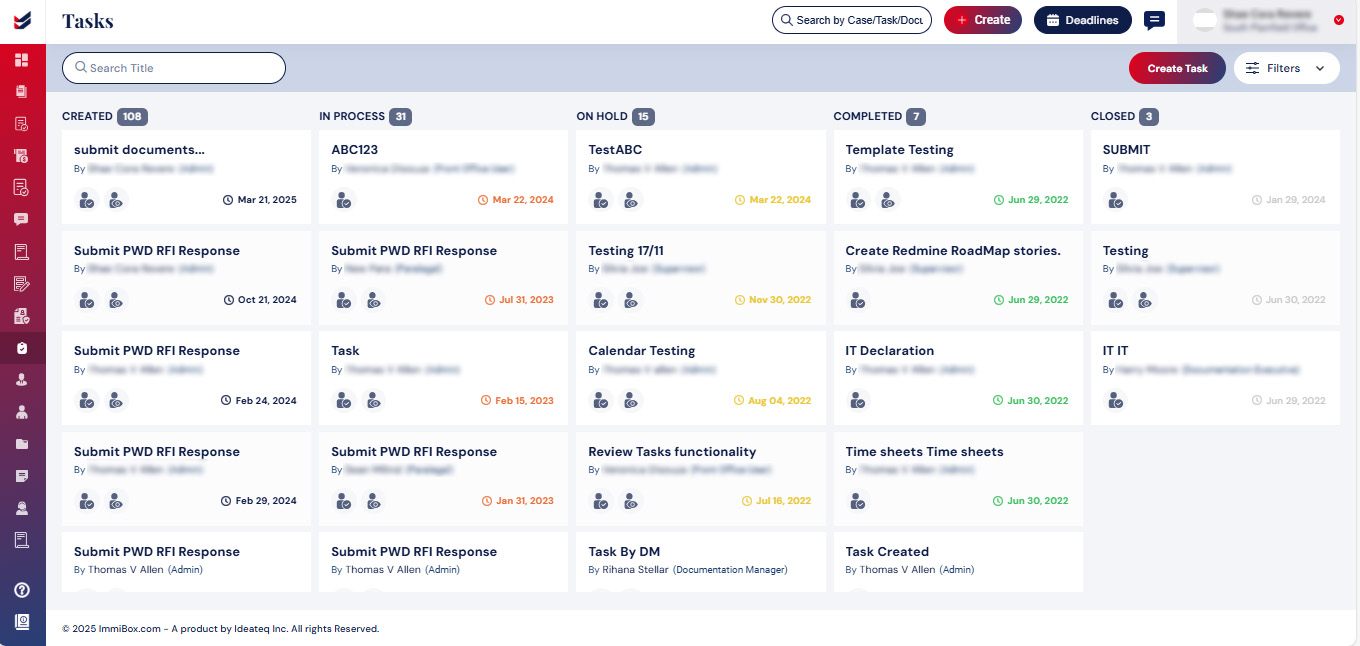
By clicking on the created tasks user will be navigated to the task details
Create and assign a task
To create a task, click the Create Task button.
A dialog box will emerge prompting the user to input the task name, task details, select assignee, due date, and priority level. Additionally, users have the option to designate observers and upload relevant attachments for the task on a need basis.
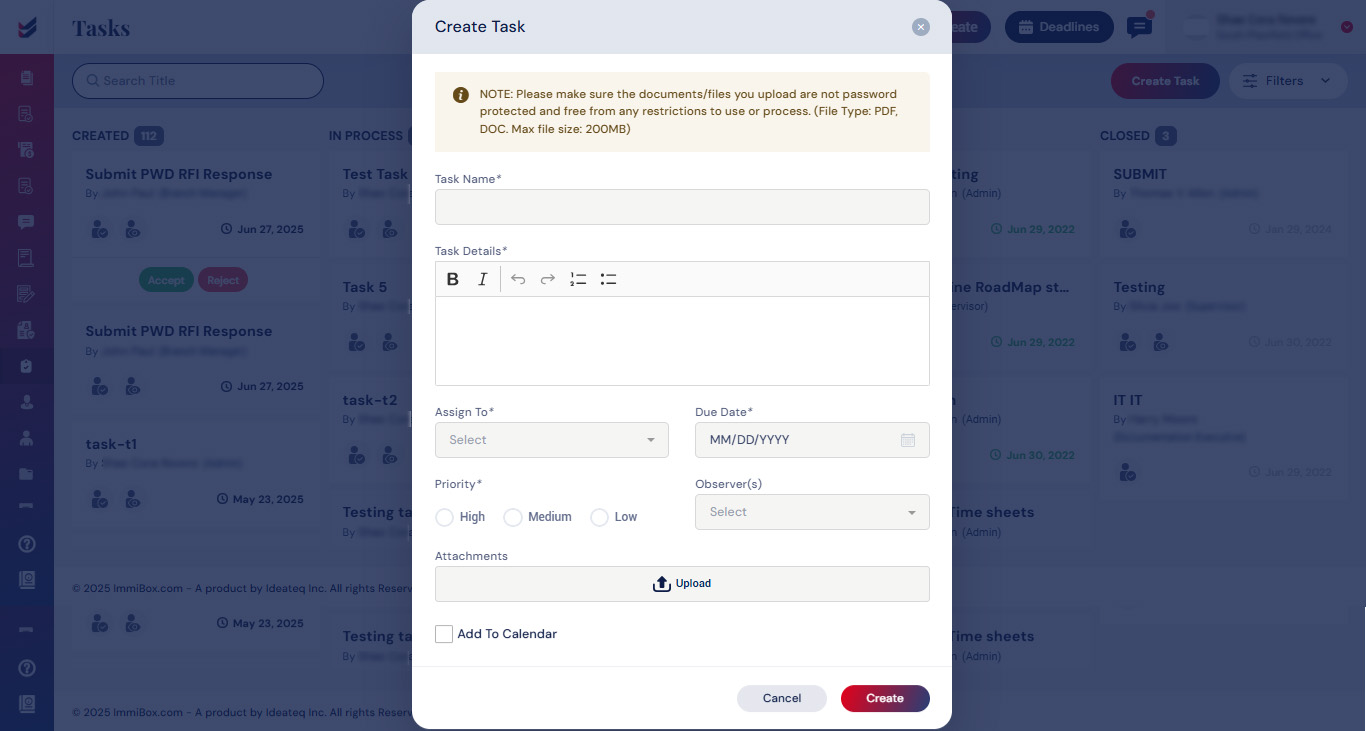
hen click on Create to view the task in the list
These tasks will also be integrated into the Calendar if the “Add to calendar” check box is selected and will be seen under ‘Deadlines’.
Click here to see how to ‘Access and Manage Deadlines and Calendar’.
Update the Task
Depending on the assignees, the tasks will be displayed with information ‘Assigned To’ and a notification email will be sent to the assigned users when the task is created and assigned to them. The corresponding tasks will be displayed for the assigned users when they login.
The task can be updated by clicking on it. Users can edit the task and update the initial details. You can also upload files and provide comments according to the task provided.
To update the task status along with a comment reflecting its progress, please click on the dropdown menu labeled Select Status.
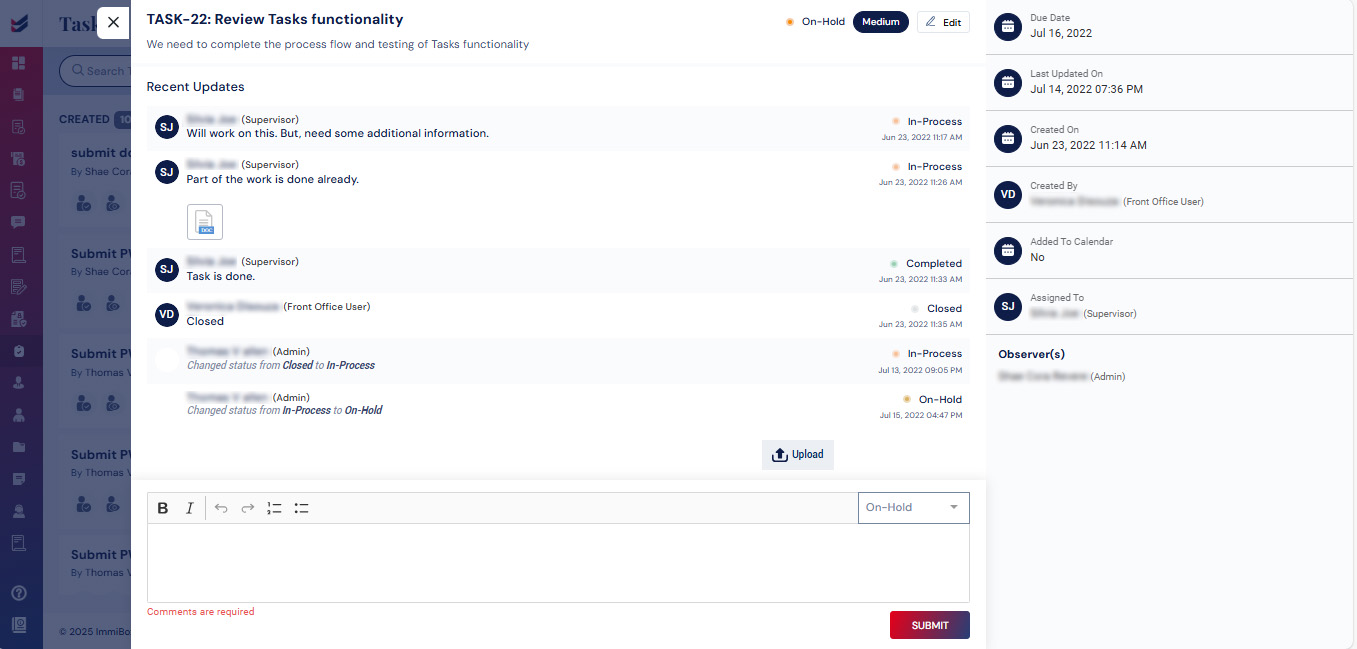
All the updates will be displayed in the task itself.