Invite Petitioner and Individuals
Overview
ImmiBox allows Law Firms to manage their clients within the platform. These Clients may be Corporations or Individuals. Ideally, all the Petitioners will be treated as Clients, and they will be classified as Corporations and Individuals depending on their status. A corporation may have Employees who will be requiring to access the application to submit or manage their Cases. They will be managed separately as Beneficiaries. An individual Petitioner will be managed by Clients as Individuals.
This section of guide will help the Law firm to better manage their Clients including Corporations and Individuals.
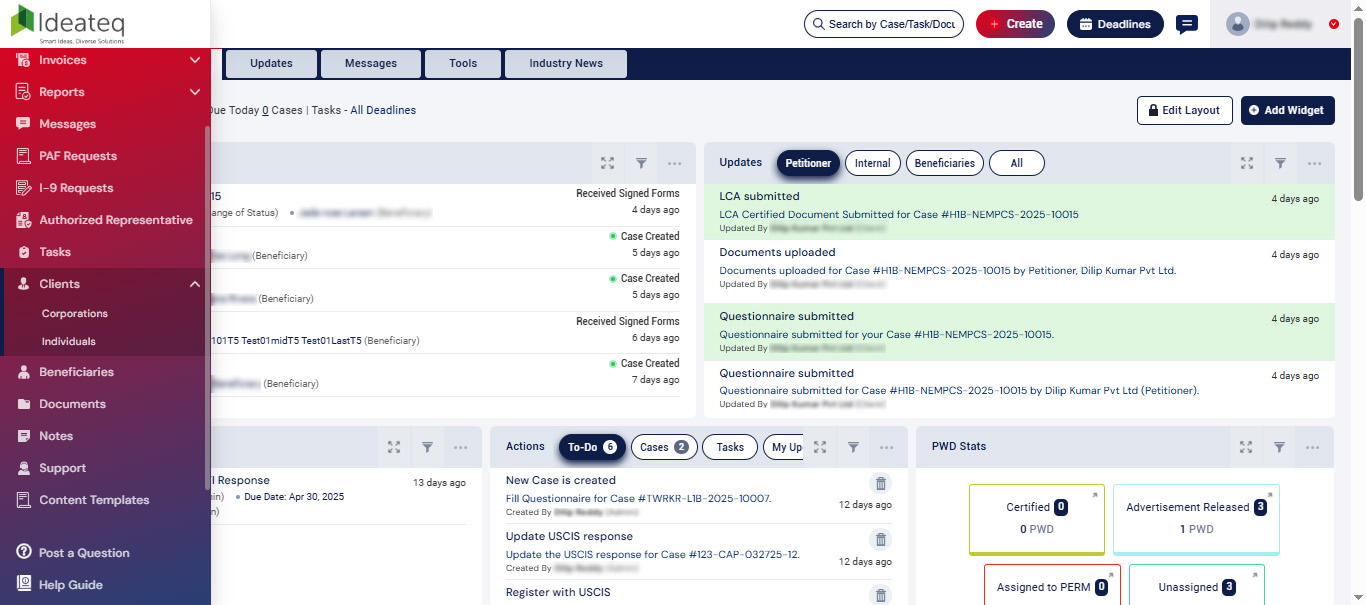
Access Petitioners
A comprehensive list of all petitioners categorized by their respective statuses will be displayed by default, along with basic information. By selecting a particular record, you can view the status, personal details, business information, documents, and settings associated with that petitioner.
Click on Clients from the navigation bar
Click on Corporates which will direct you to the Corporate Clients page (Petitioners page).
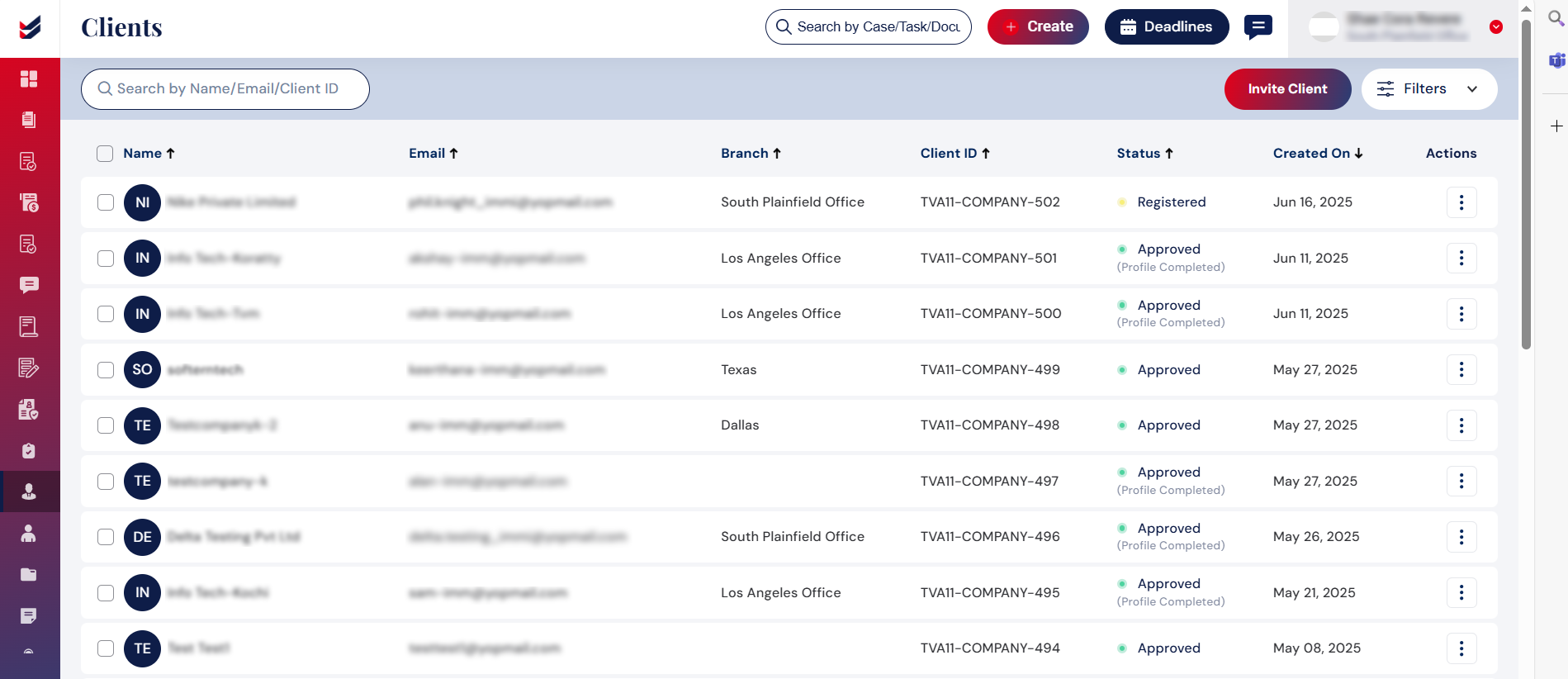
The information of the Petitioners will only be accessible once they provide the company details from their account.
Law Firm can edit or delete the Petitioner details on behalf of the Petitioner added.
Invite Client/Petitioner
Invite a new Petitioner by clicking the Invite Client button.
A dialog box will be displayed prompting the user to enter the company's name, first and last name, email address, and contact number. Additionally, the user has the option to designate a branch or allow the petitioner to make the selection using the check box.

If user selects the Assign Branch, option to select the branch will be displayed at the bottom.
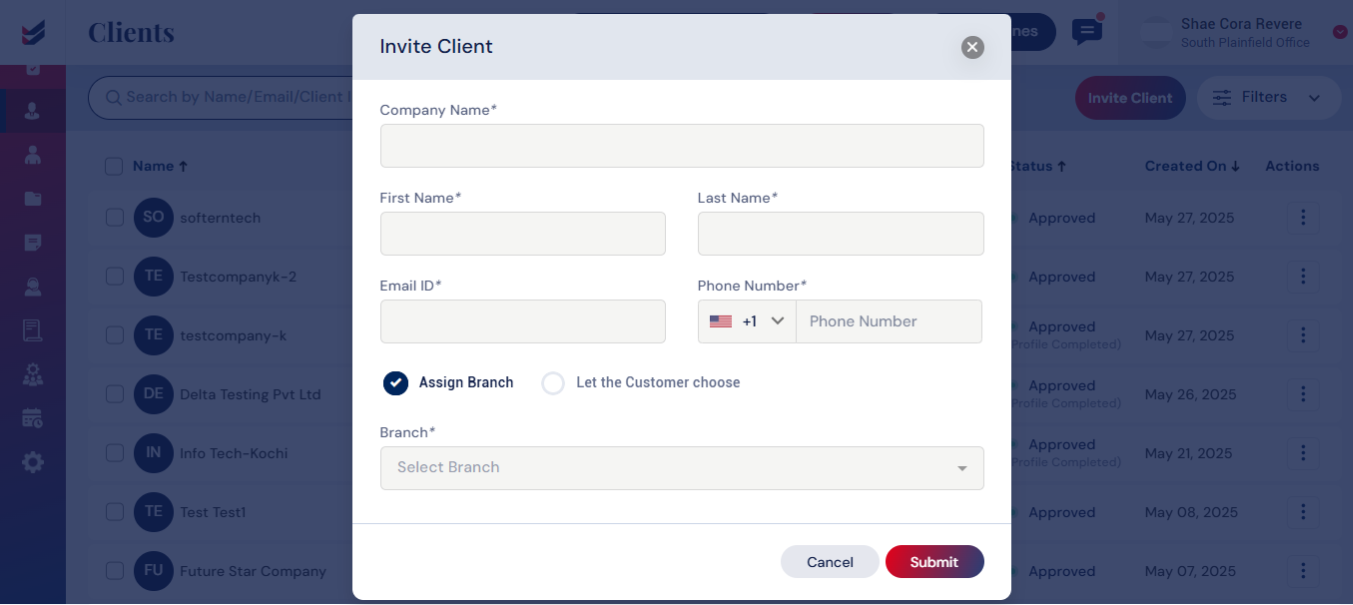
Alternatively, you can let the Petitioner select the Branch of their choice by selecting the option ‘Let the Customer choose'.
On submission, an email invitation will be sent to the Petitioner to setup Password.
Click here to learn how to set up a password for a Client/Petitioner.
Access Individuals
Initially, a comprehensive list of all individuals will be displayed, along with pertinent information. By selecting a particular record, you can expand the list to see all Active Cases linked to that individual. Choosing a specific case will take you to the Case Details, where you can perform actions related to that case.
Click on Clients from the navigation bar
Click on Individuals which will direct you to the Individuals page.
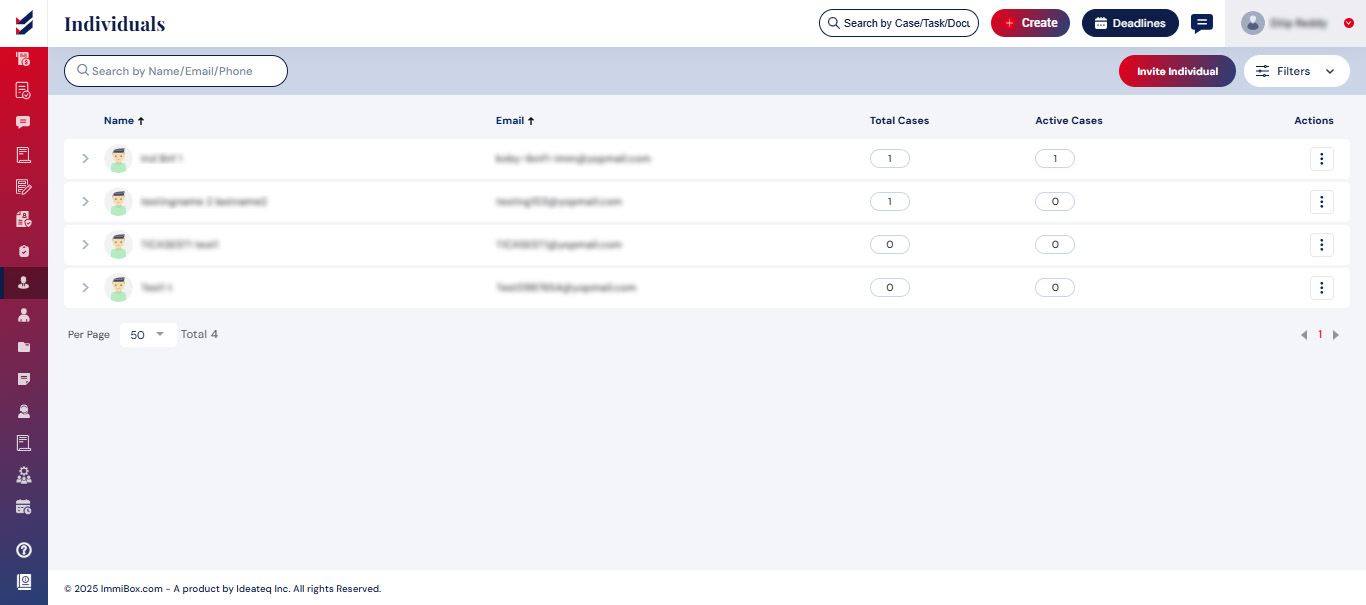
User can also view details, set password or delete the individual added using the ellipsis button ("⋮")
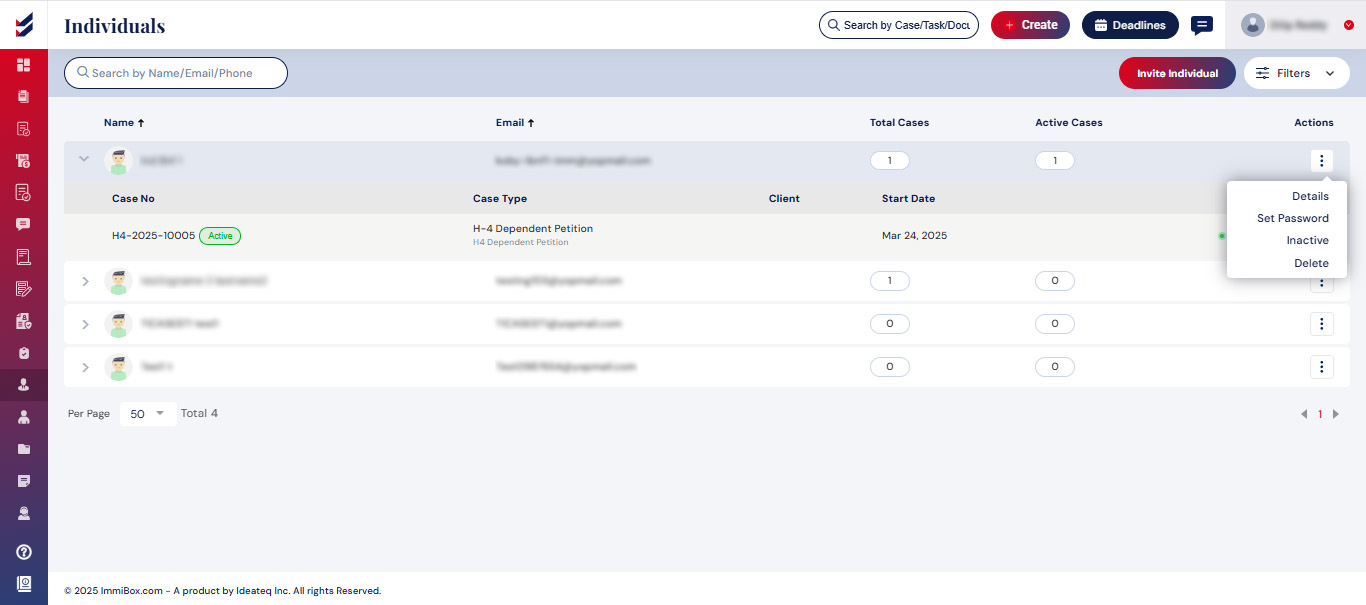
Invite Individuals
Invite an individual by clicking on the "Invite Individual" button.
A dialog box will appear, requesting the user input their first and last name, email address, and contact number.
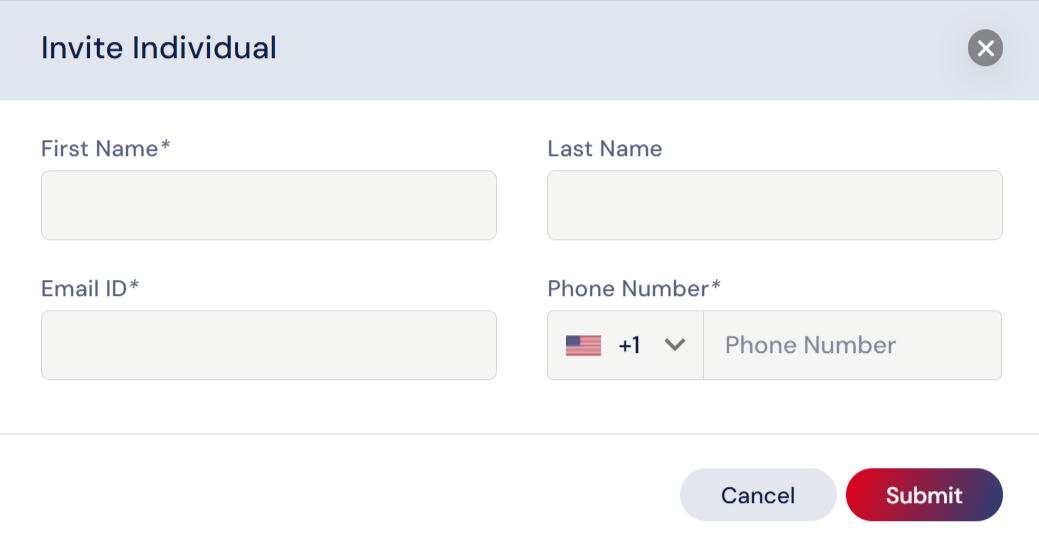
Once it is submitted, the individual will be added to the list and an email invitation will be sent to the Individual to setup their account.
Click here to learn how to set up a password for a Client/Petitioner.