Notes Functionality
Overview
Notes functionality is made available for users who want to write down something that can be referred to later. These notes may be information that is related to cases, clients, team, tasks, or anything official or personal. These notes can be shared with other team members/clients or kept confidential.
Some of the features:
- Make a note of something that is very personal and mark it as ‘Confidential’.
- Any notes that are marked as ‘Confidential’ will be accessible only to you.
- Users can attach documents, if required.
- A note can be made accessible to someone of your choice by selecting ‘Custom’ option while sharing.
- A note can also be created and make it accessible to everyone by marking it as ‘Public’.
- A note may be created for a specific Case or External Case by choosing the relevant cases.
You can access all Notes by clicking on ‘Notes’ from the left navigation. By default, Users will see all the Notes created, and the Notes accessible to them. Users may filter them by selecting various options (Title, Assigned To, Status, Access Level and Created Date) available in the ‘Filters’ section.
To create a Note, click on the “Create Note” button shown in the screenshot below.
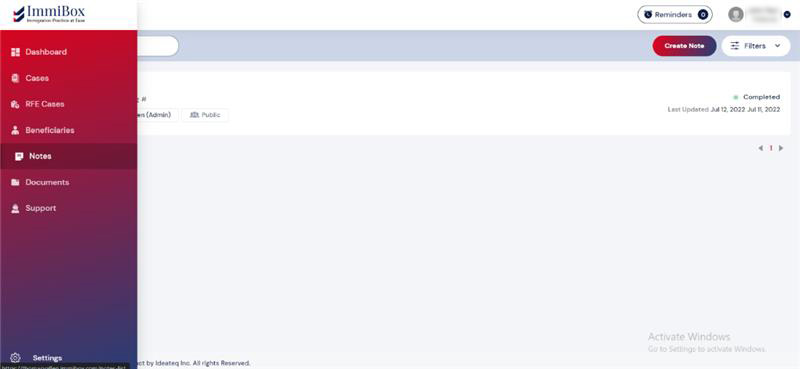
Create Note
To create a Note, complete all required fields, such as Title and Description. Choose the Category (General, Case, or External Case) and the suitable Permission Level (Confidential, Public, or Custom). If relevant, attach any necessary documents.
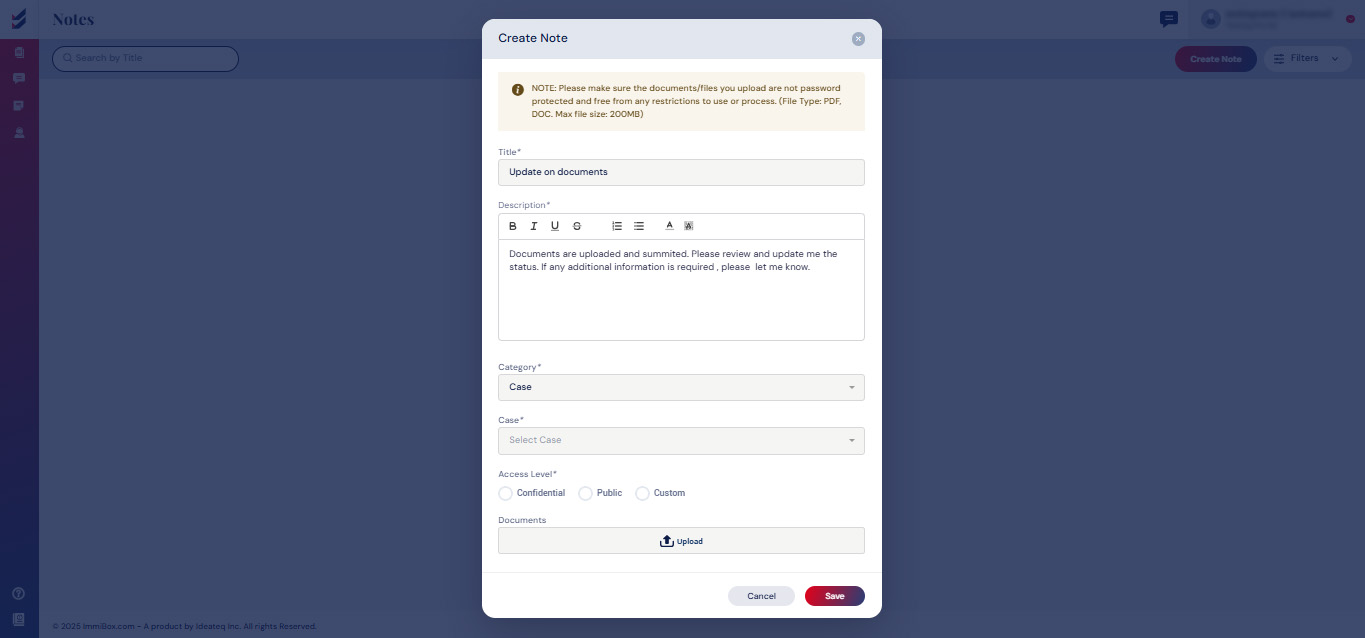
Please be advised: To establish a custom level of access, the user must designate an assignee who will have access to the note.
Update Note
Selecting a Note will take you to the details page, where you can Add Comments or Edit the original Note. Additionally, any comments made by other users in the note will be displayed on this screen.
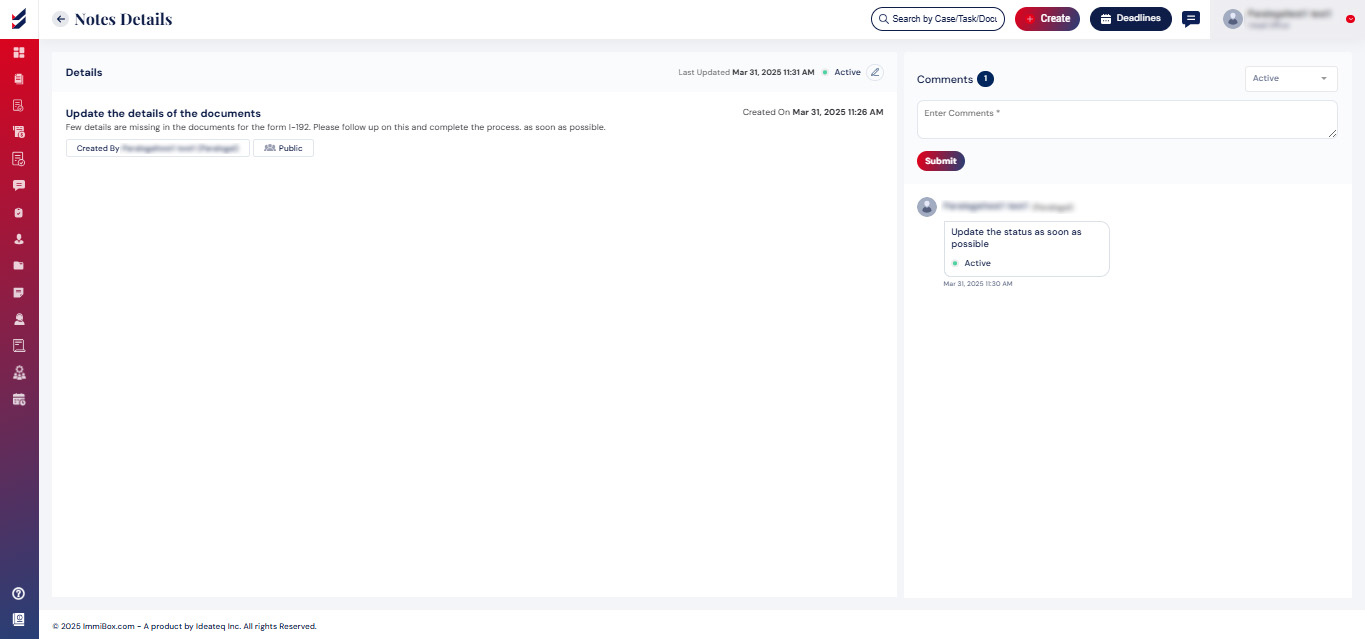
A Note can be categorized as either 'Active' or 'Closed’. By default, all Notes designated as 'Closed' will not be visible. Nevertheless, they can be accessed by adjusting the Filters.